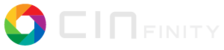Notice that VAA is moving, but the last audio track does not
That is because your video only contains 2 audio tracks and you want to
paste in 3 audio tracks. I understand that that behaviour is unwanted.
If you want there is a workaround but I think you wont't like it.
1. Using "Paste Silence" in the Timeline to add empty space where you
want to insert your new clip (1v+2a).
2. Load in the Viewer window your clip and set In and Out points.
3. With the mouse on the Viewer window press "c" key for copy, or using
its icon.
4. In the Timeline move the cursor where you want to insert the clip; if
there are In and/or Out point/s in the Timeline press Ctrl+T shortcut to
disable them.
5. With the mouse on the Timeline press Ctrl+B shortcut; your clip
(1v+2a) from the Viewer will be overwrite in the Timeline without moving
the others edits (video and/or audio).
I prefer another workaround and you can see it in the "How to lengthen
or shorten a clip" tutorial.
https://www.youtube.com/watch?v=0D3DlkYEObM start from 3m52s
IgorBeg
Il 08/10/2023 12:31, Stefan de Konink via Cin wrote:
You have 4 tracks, VAAA. Add some media so you are sure you can see
what happens. In front of it you create 30s of silence.
Go to a new asset. View it. Set in-out points, and copy (not to clip).
Now go to the front of the timeline and paste.
Notice that VAA is moving, but the last audio track does not, hence
VAAA directly becomes out of sync. This also happens when you would
drag and 'snap' a clip to the beginning of the time line. But it does
not when you drag a clip in between on silence space.
--
Cin mailing list
Cin@lists.cinelerra-gg.org
https://lists.cinelerra-gg.org/mailman/listinfo/cin