This is an automated email from the ASF dual-hosted git repository.
haibin pushed a commit to branch master
in repository https://gitbox.apache.org/repos/asf/incubator-mxnet.git
The following commit(s) were added to refs/heads/master by this push:
new ee6dac7 [MXNET-305] Scala tutorial table fix (#10488)
ee6dac7 is described below
commit ee6dac7cb5b1cfbd9b8f2d8668e7e9ea30b26e34
Author: Aaron Markham <markh...@amazon.com>
AuthorDate: Wed Apr 11 16:10:38 2018 -0700
[MXNET-305] Scala tutorial table fix (#10488)
* initial update on setting up scala ide with mxnet
* moving images to web-data project
* updated links to images; added readme for root folder
* scala hello world feature added
* workaround for make transitive error
* fixed systempath
* minor updates
* table fix
* added some spacing
* more spacing
---
docs/tutorials/scala/mxnet_scala_on_intellij.md | 27 ++++++++++++++++++++-----
1 file changed, 22 insertions(+), 5 deletions(-)
diff --git a/docs/tutorials/scala/mxnet_scala_on_intellij.md
b/docs/tutorials/scala/mxnet_scala_on_intellij.md
index 8a14767..676ee66 100644
--- a/docs/tutorials/scala/mxnet_scala_on_intellij.md
+++ b/docs/tutorials/scala/mxnet_scala_on_intellij.md
@@ -39,11 +39,11 @@ brew install maven
This depends on your operating system. Instructions for macOS, Ubuntu, and
Windows are provided:
-OS | Step 1 | Step 2
----|---|---
-macOS | [Shared Library for
macOS](http://mxnet.incubator.apache.org/install/osx_setup.html#build-the-shared-library)
| [Scala Package for
macOS](http://mxnet.incubator.apache.org/install/osx_setup.html#install-the-mxnet-package-for-scala)
-Ubuntu | [Shared Library for
Ubuntu](http://mxnet.incubator.apache.org/install/ubuntu_setup.html#installing-mxnet-on-ubuntu)
| [Scala Package for
Ubuntu](http://mxnet.incubator.apache.org/install/ubuntu_setup.html#install-the-mxnet-package-for-scala)
-Windows | [Shared Library for
Windows](http://mxnet.incubator.apache.org/install/windows_setup.html#build-the-shared-library)
| [Scala Package for
Windows](http://mxnet.incubator.apache.org/install/windows_setup.html#installing-the-mxnet-package-for-scala)
+| OS | Step 1 | Step 2 |
+|---|---|---|
+|macOS | [Shared Library for
macOS](http://mxnet.incubator.apache.org/install/osx_setup.html#build-the-shared-library)
| [Scala Package for
macOS](http://mxnet.incubator.apache.org/install/osx_setup.html#install-the-mxnet-package-for-scala)
|
+| Ubuntu | [Shared Library for
Ubuntu](http://mxnet.incubator.apache.org/install/ubuntu_setup.html#installing-mxnet-on-ubuntu)
| [Scala Package for
Ubuntu](http://mxnet.incubator.apache.org/install/ubuntu_setup.html#install-the-mxnet-package-for-scala)
|
+| Windows | [Shared Library for
Windows](http://mxnet.incubator.apache.org/install/windows_setup.html#build-the-shared-library)
| [Scala Package for
Windows](http://mxnet.incubator.apache.org/install/windows_setup.html#installing-the-mxnet-package-for-scala)
|
## Build Scala from an Existing MXNet Installation
@@ -67,15 +67,19 @@ Now that you've installed your prerequisites, you are ready
to setup IntelliJ an
2. Create a new project:
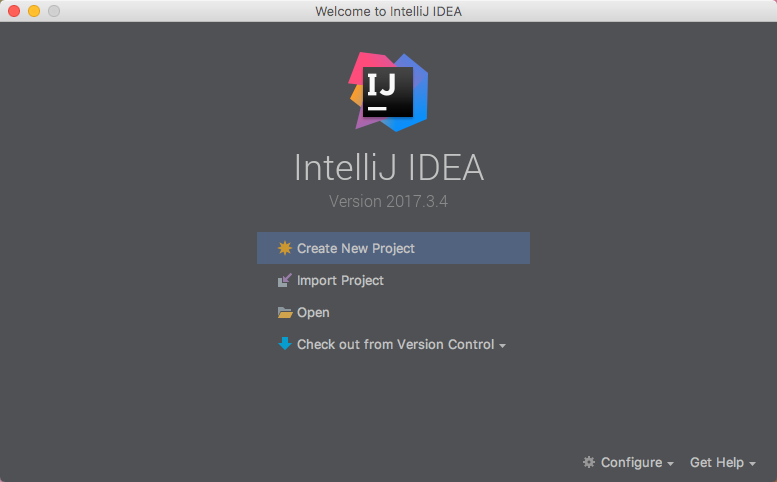
+
From the IntelliJ welcome screen, select "Create New Project".
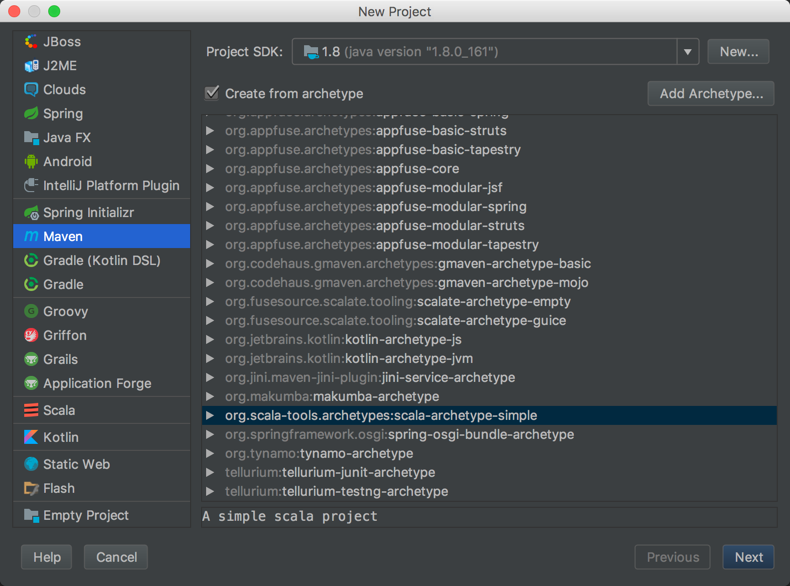
+
Choose the Maven project type.
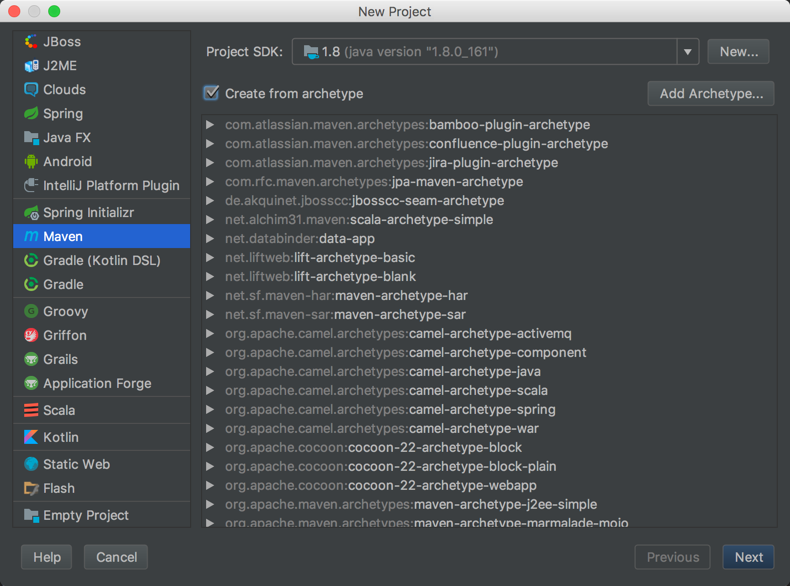
+
Select the checkbox for `Create from archetype`.
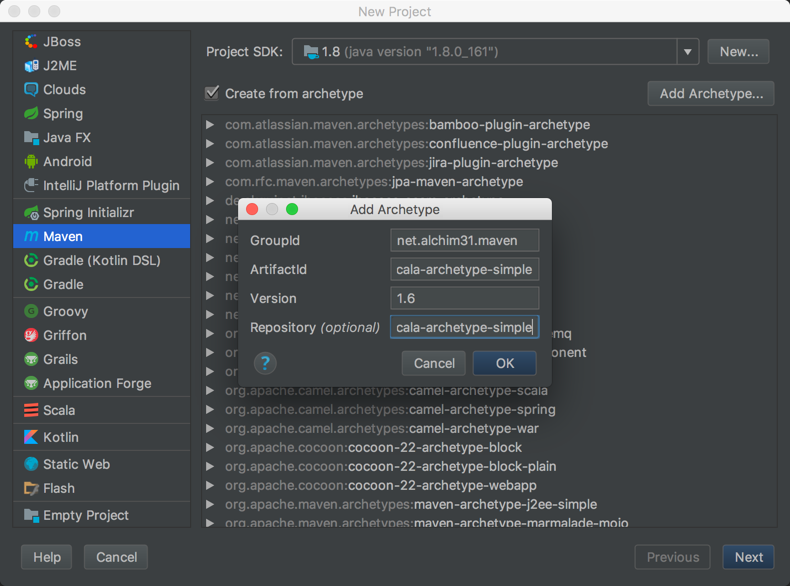
+
Click the `Add Archetype` button, and add the following information to each
field.
**GroupId**
@@ -96,9 +100,11 @@
https://mvnrepository.com/artifact/net.alchim31.maven/scala-archetype-simple
```
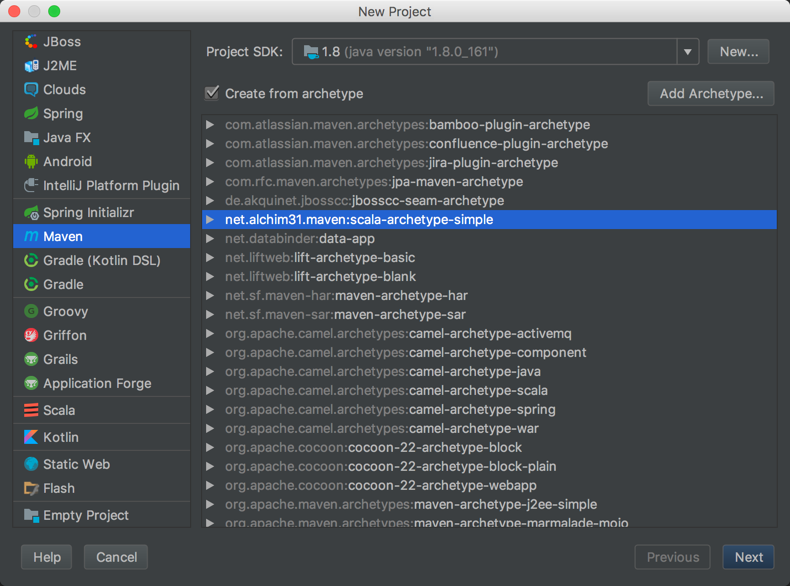
+
Click `Ok` to add the archetype, make sure it is selected from the list, and
then click `Next`.
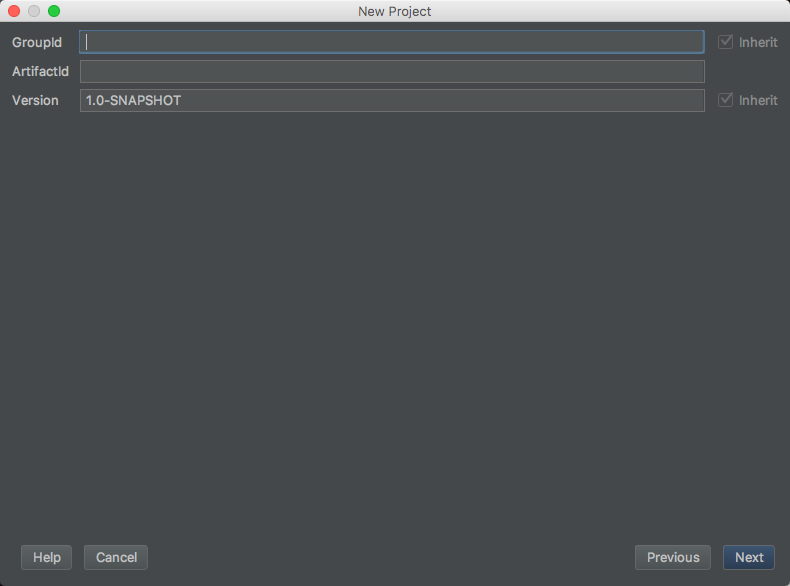
+
Set the project's metadata. For this tutorial, use the following:
**GroupId**
@@ -115,12 +121,15 @@ ArtifactId: scalaMXNet
```
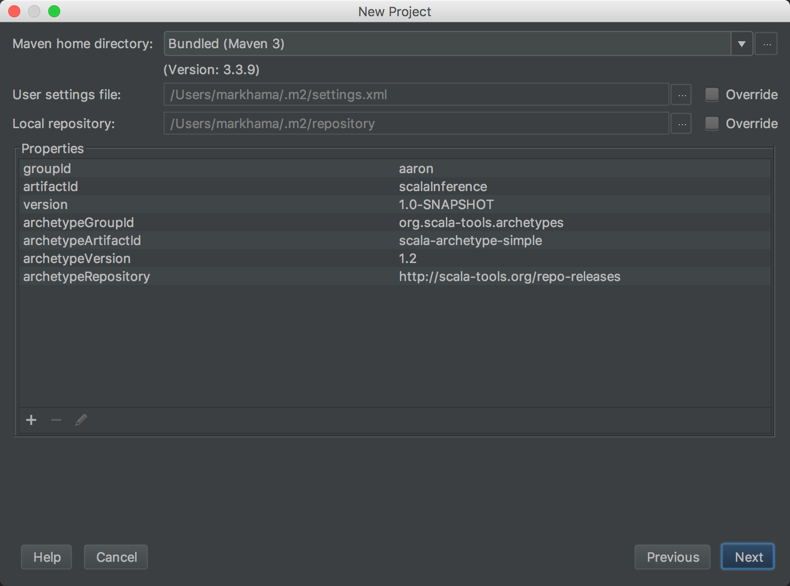
+
Review the project's properties. The settings can be left as their default.
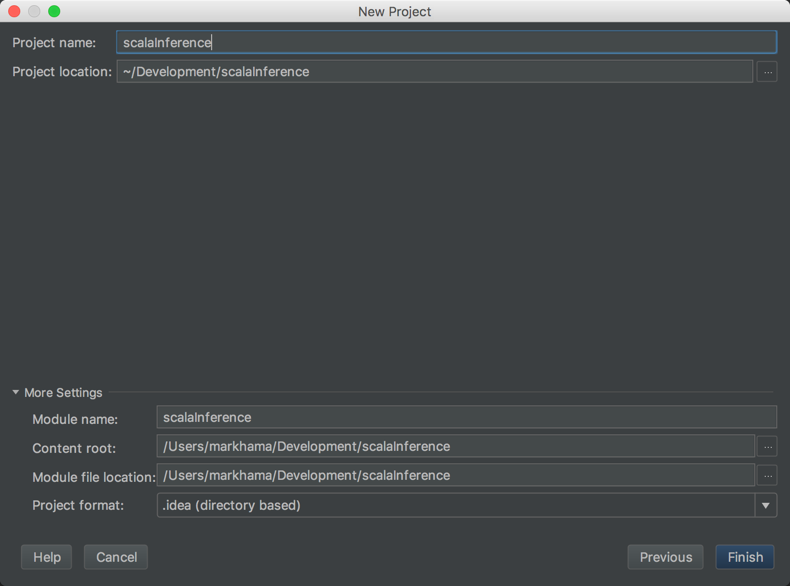
+
Set the project's location. The rest of the settings can be left as their
default.
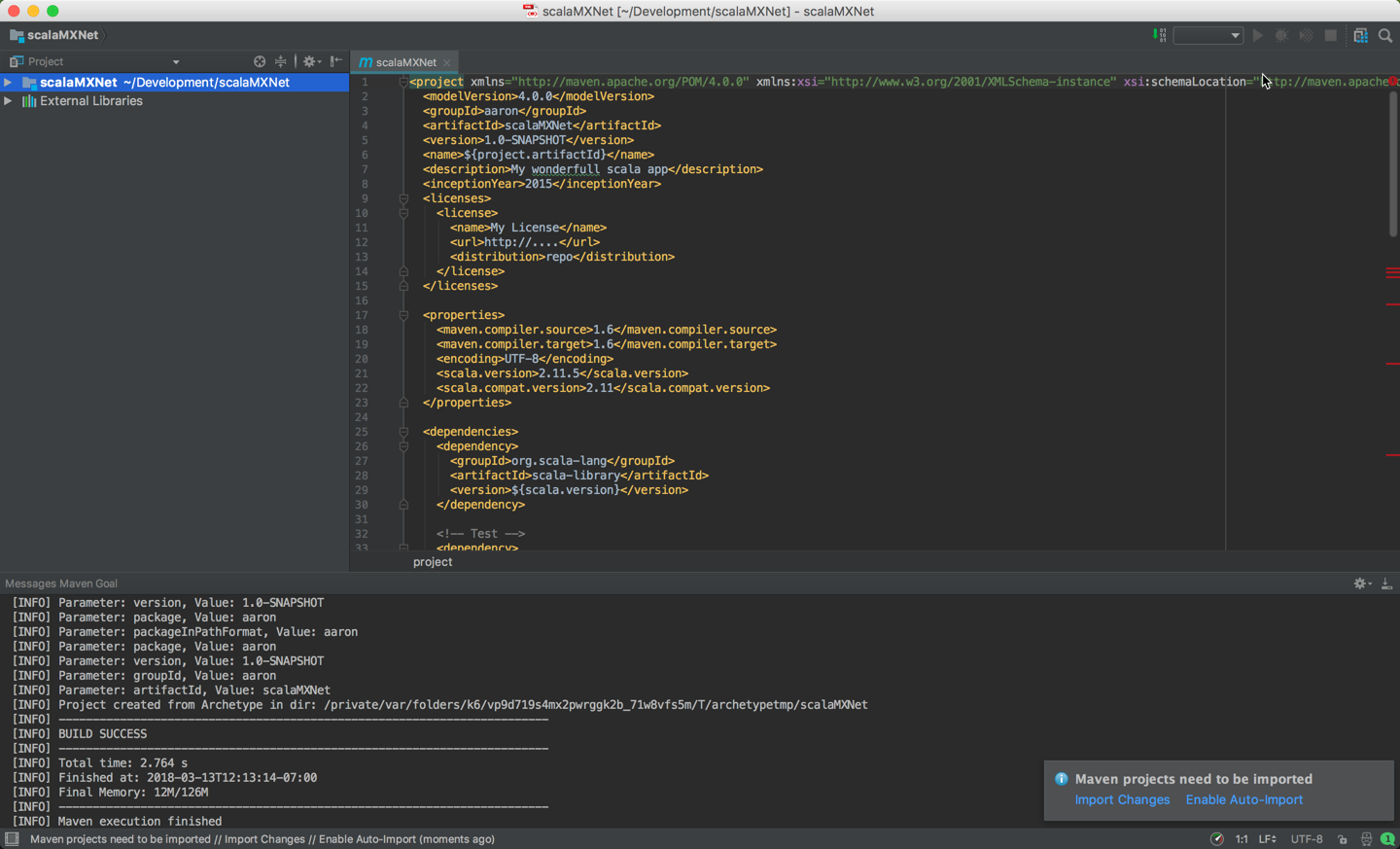
+
After clicking Finish, you will be presented with the project's first view.
The project's `pom.xml` will be open for editing.
@@ -225,6 +234,7 @@ The project's `pom.xml` will be open for editing.
```

+
Note the `<systemPath>` tag and update it to match the file path to the jar
file that was created when you built the MXNet-Scala package. It can be found
in the `mxnet-incubator/scala-package/assembly/{platform}/target` directory,
and is named with the pattern
`mxnet-full_${scala.binary.version}-${platform}-{version-SNAPSHOT}.jar`.
5. Import dependencies with Maven:
@@ -232,6 +242,7 @@ Note the `<systemPath>` tag and update it to match the file
path to the jar file
- Note the prompt in the lower right corner that states "Maven projects need
to be imported".

+
Click "Import Changes" in this prompt.
6. Build the project:
@@ -240,14 +251,19 @@ Click "Import Changes" in this prompt.
**Note**: During the build you may experience `[ERROR] scalac error: bad
option: '-make:transitive'`. You can fix this by deleting or commenting this
out in your `pom.xml`. This line in question is: `<arg>-make:transitive</arg>`.
7. Run the Hello World App:
+
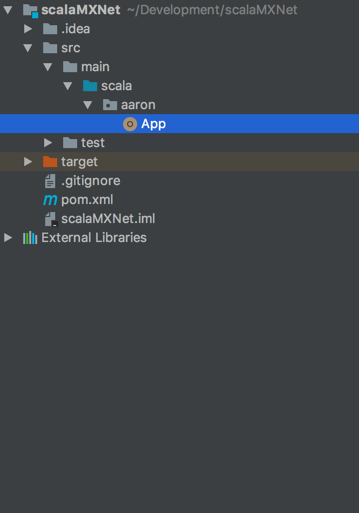
+
Navigate to the App included with the project.
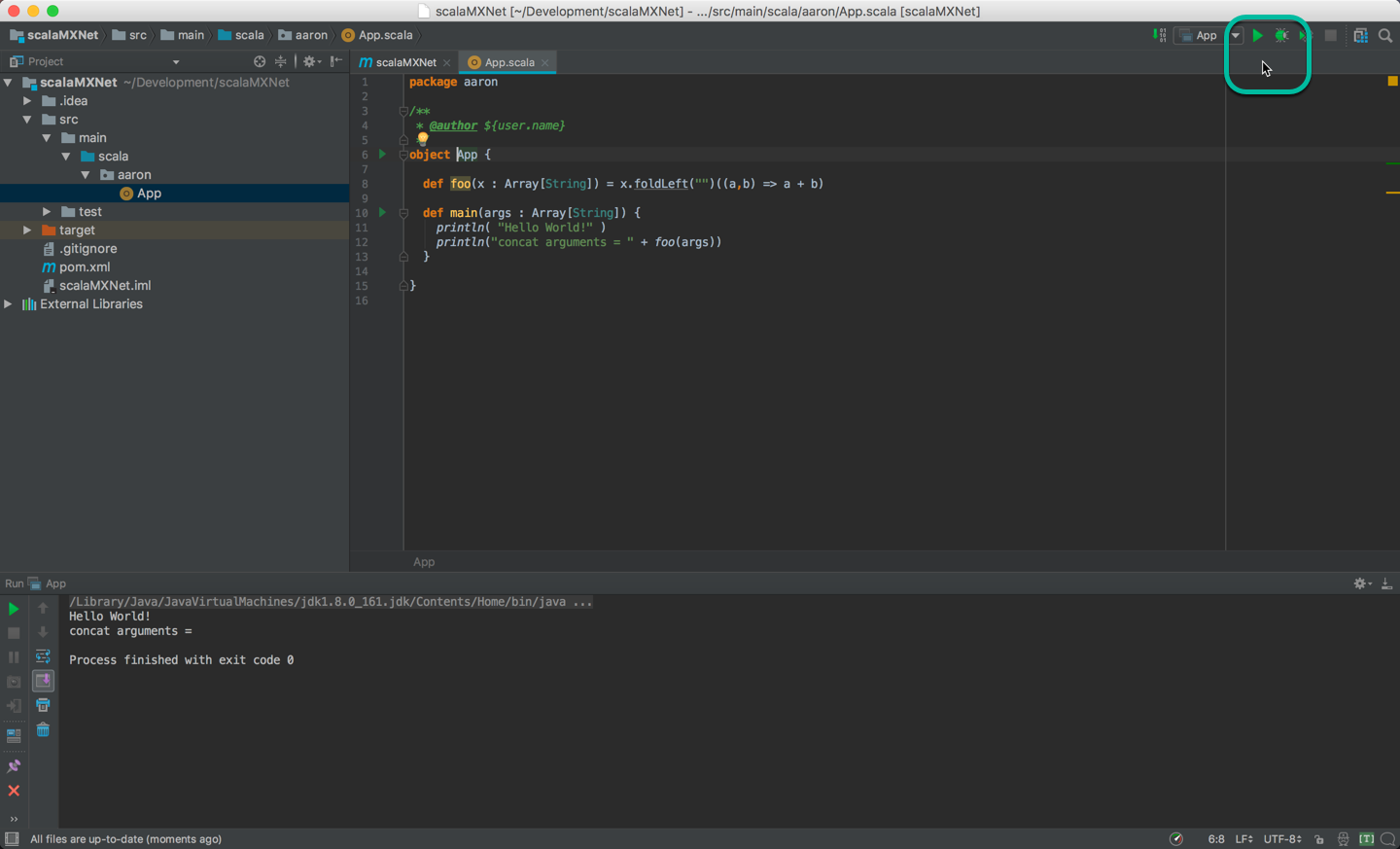
+
Run the App by clicking the green arrow, and verify the Hello World output
8. Run Sample MXNet Code in the App:
+
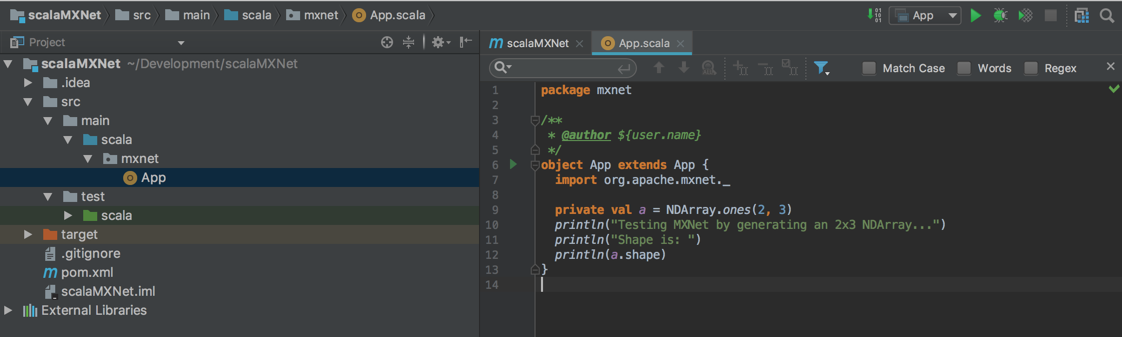
+
Paste the following code in the App, overwriting the original hello world
code. Then click the green arrow to run it.
```scala
@@ -264,6 +280,7 @@ object App extends App {
```

+
Your result should be similar to this output.
### Command Line Build Option
--
To stop receiving notification emails like this one, please contact
hai...@apache.org.
