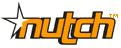Dear Wiki user, You have subscribed to a wiki page or wiki category on "Nutch Wiki" for change notification.
The "RunNutchInEclipse" page has been changed by LewisJohnMcgibbney: http://wiki.apache.org/nutch/RunNutchInEclipse?action=diff&rev1=25&rev2=26 Use the Subclipse plugin to check out the latest Nutch Trunk development. * File > New > Project > SVN > Checkout Projects from SVN * Create new repository location > https://svn.apache.org/repos/asf/nutch/trunk - * Subclipse will ask some additional configuration options. Checkout Nutch into your workspace. + * Subclipse will ask some additional configuration options, at this stage checkout the trunk source as a project configured using the '''New Project Wizard'''. Ensure that you're checking out the HEAD revision, then progress to Finish. + * The Wizard will prompt you to choose a project, so navigate to Java > Java Project > next + * Enter your Project name (trunk) and ensure that the '''create separate folders for sources and class files''' option is activated. + * Set the Default output folder to trunk/bin > Finish. Subclipse will then set your build paths and begin checking out the Nutch trunk source from the SVN area. * Do not build Nutch now. Make sure you have no .project and .classpath files in the Nutch directory and that Nutch has not built the /runtime directory '''N.B.''' This is absolutely essential. - === Create a new java project in Eclipse === - * - * Name the project - * Select "Create project from existing source" and use the location where you downloaded Nutch - * Click on Next, and wait while Eclipse is scanning the folders - * Add the folder "conf" to the classpath, this can be done by right-clicking on the project, select "properties" then "Java Build Path" tab (left menu) and then the "Libraries" tab. Click "Add Class Folder..." button, and select "conf" from the list) + === Establish the Eclipse environment for Nutch === + + * Ensure that you're in the Package Explorer > right click on Trunk Project folder. + * The only Source folder will be trunk/src > '''Remove''' this folder > Add Folder > expand trunk/src and check src/bin, src/java, src/test & src/testresources. + * In the Libraries tab, click Add Class Folder and add src/conf to the classpath. + * Remaining in the Libraries tab Add Library > IvyDE Managed Dependencies > browse to trunk/ivy/ivy.xml > ensure '''ALL''' configuration boxes are included. * Go to "Order and Export" tab, find the entry for added "conf" folder (it will most likely be at the bottom of the list) and move it to the top (by checking it and clicking the "Top" button). This is required so Eclipse will take config (nutch-default.xml, etc.) resources from our "conf" folder and not from somewhere else. + * DO NOT add "build" to classpath - * Eclipse should have guessed all the Java files that must be added to your classpath. If that's not the case, add "src/java", "src/test" and all plugin "src/java" and "src/test" folders to your source folders. - * Click the "Source" tab and set the default output folder to "$NUTCH_HOME/bin/tmp_build". (You may need to create the tmp_build folder.) * Click the "Finish" button - * DO NOT add "build" to classpath + === Configure Nutch === * see the [[http://wiki.apache.org/nutch/NutchTutorial|Tutorial]] and follow all configuration steps, ensure that you '''DO NOT''' undertake any crawling. The directory structure for Nutch-1.3 enables us to edit nutch-site.xml.template, nutch-default.xml and regex-urlfilter.txt.template in our /conf directory, these properties will then be automatically built into our /runtime build folder.