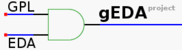To use the background image feature, you must do one of two things: 1. Crop the background image to the exact outlines of the picture of the board. Then, when you set the PCB board size, the picture scales to the same PCB size.
2. Crop the background image to some multiple of the picture of the board; for example, twice the number of pixels as the picture needs. Then, set the PCB board size to twice the needed board size, so that the PCB board size and the photo's size are both the same multiple of the desired board. As for printing... If you set the PCB board size to 3.1 by 1.65 inches (ignoring the background image for now), it should print at exactly 3.1 by 1.65 inches. Manually include a 40 pin DIP for calibration; even if you get the board size wrong the DIP should print with 0.1" centers. When you print from PDF, be sure the PDF viewer will not scale the pages. For example, Acroread has a "shrink to fit" option which changes the size of the board. You wnat "shrink to fit" and "expand to fit" both OFF if you want accurate prints. _______________________________________________ geda-user mailing list geda-user@moria.seul.org http://www.seul.org/cgi-bin/mailman/listinfo/geda-user