This is an automated email from the ASF dual-hosted git repository.
qiaojialin pushed a commit to branch main
in repository https://gitbox.apache.org/repos/asf/iotdb-docs.git
The following commit(s) were added to refs/heads/main by this push:
new 3c1493b fix bug that some titles are too long to be 2 lines (#51)
3c1493b is described below
commit 3c1493bd14b393fcc1d775c354d4033774fca615
Author: wanghui42 <105700158+wanghu...@users.noreply.github.com>
AuthorDate: Tue Aug 15 21:09:03 2023 +0800
fix bug that some titles are too long to be 2 lines (#51)
---
src/.vuepress/sidebar/V0.13.x/en.ts | 6 +-
src/.vuepress/sidebar/V1.1.x/en.ts | 6 +-
src/.vuepress/sidebar/V1.2.x/en.ts | 2 +-
src/.vuepress/sidebar_timecho/V0.13.x/en.ts | 6 +-
src/.vuepress/sidebar_timecho/V1.1.x/en.ts | 8 +-
src/.vuepress/sidebar_timecho/V1.1.x/zh.ts | 2 +
src/.vuepress/sidebar_timecho/V1.2.x/en.ts | 5 +-
src/.vuepress/sidebar_timecho/V1.2.x/zh.ts | 3 +
.../Monitoring-Board-Install-and-Deploy.md | 158 +++++++++++++++++++++
.../ConfigNode-Config-Manual.md | 0
.../{stage => Reference}/DataNode-Config-Manual.md | 0
.../Monitoring-Board-Install-and-Deploy.md | 158 +++++++++++++++++++++
.../ConfigNode-Config-Manual.md | 0
.../{stage => Reference}/DataNode-Config-Manual.md | 0
.../Monitoring-Board-Install-and-Deploy.md | 158 +++++++++++++++++++++
.../ConfigNode-Config-Manual.md | 0
.../{stage => Reference}/DataNode-Config-Manual.md | 0
.../Monitoring-Board-Install-and-Deploy.md | 158 +++++++++++++++++++++
.../ConfigNode-Config-Manual.md | 0
.../{stage => Reference}/DataNode-Config-Manual.md | 0
20 files changed, 655 insertions(+), 15 deletions(-)
diff --git a/src/.vuepress/sidebar/V0.13.x/en.ts
b/src/.vuepress/sidebar/V0.13.x/en.ts
index 1f05c3e..37562ee 100644
--- a/src/.vuepress/sidebar/V0.13.x/en.ts
+++ b/src/.vuepress/sidebar/V0.13.x/en.ts
@@ -133,14 +133,14 @@ export const enSidebar = {
prefix: 'Process-Data/',
children: [
{ text: 'UDF (User Defined Function)', link:
'UDF-User-Defined-Function' },
- { text: 'Query Write-back (SELECT INTO)', link: 'Select-Into' },
- { text: 'CQ (Continuous Query)', link: 'Continuous-Query' },
+ { text: 'Select Into', link: 'Select-Into' },
+ { text: 'Continuous Query', link: 'Continuous-Query' },
{ text: 'Triggers', link: 'Triggers' },
{ text: 'Alerting', link: 'Alerting' },
],
},
{
- text: 'Administration Management',
+ text: 'Administration',
collapsible: true,
prefix: 'Administration-Management/',
children: [
diff --git a/src/.vuepress/sidebar/V1.1.x/en.ts
b/src/.vuepress/sidebar/V1.1.x/en.ts
index 6bcf03c..4decd3d 100644
--- a/src/.vuepress/sidebar/V1.1.x/en.ts
+++ b/src/.vuepress/sidebar/V1.1.x/en.ts
@@ -211,7 +211,7 @@ export const enSidebar = {
],
},
{
- text: 'Administration Management',
+ text: 'Administration',
collapsible: true,
prefix: 'Administration-Management/',
// children: 'structure',
@@ -229,7 +229,7 @@ export const enSidebar = {
{ text: 'Log Tool', link: 'Log-Tool' },
{ text: 'JMX Tool', link: 'JMX-Tool' },
{ text: 'MLogParser Tool', link: 'MLogParser-Tool' },
- { text: 'IoTDB Data Directory Overview Tool', link:
'IoTDB-Data-Dir-Overview-Tool' },
+ { text: 'Data Directory Overview Tool', link:
'IoTDB-Data-Dir-Overview-Tool' },
{ text: 'TsFile Sketch Tool', link: 'TsFile-Sketch-Tool' },
{ text: 'TsFile Resource Sketch Tool', link:
'TsFile-Resource-Sketch-Tool' },
{ text: 'TsFile Split Tool', link: 'TsFile-Split-Tool' },
@@ -238,7 +238,7 @@ export const enSidebar = {
],
},
{
- text: 'Collaboration of Edge and Cloud',
+ text: ' Edge - Cloud Collaboration',
collapsible: true,
prefix: 'Edge-Cloud-Collaboration/',
// children: 'structure',
diff --git a/src/.vuepress/sidebar/V1.2.x/en.ts
b/src/.vuepress/sidebar/V1.2.x/en.ts
index 01e5fa4..144be26 100644
--- a/src/.vuepress/sidebar/V1.2.x/en.ts
+++ b/src/.vuepress/sidebar/V1.2.x/en.ts
@@ -61,7 +61,7 @@ export const enSidebar = {
],
},
{
- text: 'Deployment and Maintenance',
+ text: 'Deployment & Maintenance',
collapsible: true,
prefix: 'Deployment-and-Maintenance/',
// children: 'structure',
diff --git a/src/.vuepress/sidebar_timecho/V0.13.x/en.ts
b/src/.vuepress/sidebar_timecho/V0.13.x/en.ts
index 1eb4857..0e964ec 100644
--- a/src/.vuepress/sidebar_timecho/V0.13.x/en.ts
+++ b/src/.vuepress/sidebar_timecho/V0.13.x/en.ts
@@ -133,14 +133,14 @@ export const enSidebar = {
prefix: 'Process-Data/',
children: [
{ text: 'UDF (User Defined Function)', link:
'UDF-User-Defined-Function' },
- { text: 'Query Write-back (SELECT INTO)', link: 'Select-Into' },
- { text: 'CQ (Continuous Query)', link: 'Continuous-Query' },
+ { text: 'Seletct Into', link: 'Select-Into' },
+ { text: 'Continuous Query', link: 'Continuous-Query' },
{ text: 'Triggers', link: 'Triggers' },
{ text: 'Alerting', link: 'Alerting' },
],
},
{
- text: 'Administration Management',
+ text: 'Administration',
collapsible: true,
prefix: 'Administration-Management/',
children: [
diff --git a/src/.vuepress/sidebar_timecho/V1.1.x/en.ts
b/src/.vuepress/sidebar_timecho/V1.1.x/en.ts
index f9619f0..1fa194b 100644
--- a/src/.vuepress/sidebar_timecho/V1.1.x/en.ts
+++ b/src/.vuepress/sidebar_timecho/V1.1.x/en.ts
@@ -77,7 +77,7 @@ export const enSidebar = {
{ text: 'Key-Value Pair', link: 'KeyValue-Pair' },
{ text: 'Keywords', link: 'Keywords-And-Reserved-Words' },
{ text: 'Session And TsFile API', link: 'Session-And-TsFile-API' },
- { text: 'Detailed Definitions of Lexical and Grammar', link:
'Detailed-Grammar' },
+ { text: 'Lexical and Grammar', link: 'Detailed-Grammar' },
],
},
{
@@ -211,7 +211,7 @@ export const enSidebar = {
],
},
{
- text: 'Administration Management',
+ text: 'Administration',
collapsible: true,
prefix: 'Administration-Management/',
// children: 'structure',
@@ -229,7 +229,7 @@ export const enSidebar = {
{ text: 'Log Tool', link: 'Log-Tool' },
{ text: 'JMX Tool', link: 'JMX-Tool' },
{ text: 'MLogParser Tool', link: 'MLogParser-Tool' },
- { text: 'IoTDB Data Directory Overview Tool', link:
'IoTDB-Data-Dir-Overview-Tool' },
+ { text: 'Data Directory Overview Tool', link:
'IoTDB-Data-Dir-Overview-Tool' },
{ text: 'TsFile Sketch Tool', link: 'TsFile-Sketch-Tool' },
{ text: 'TsFile Resource Sketch Tool', link:
'TsFile-Resource-Sketch-Tool' },
{ text: 'TsFile Split Tool', link: 'TsFile-Split-Tool' },
@@ -238,7 +238,7 @@ export const enSidebar = {
],
},
{
- text: 'Collaboration of Edge and Cloud',
+ text: 'Edge - Cloud Collaboration',
collapsible: true,
prefix: 'Edge-Cloud-Collaboration/',
// children: 'structure',
diff --git a/src/.vuepress/sidebar_timecho/V1.1.x/zh.ts
b/src/.vuepress/sidebar_timecho/V1.1.x/zh.ts
index ee8b419..2020c48 100644
--- a/src/.vuepress/sidebar_timecho/V1.1.x/zh.ts
+++ b/src/.vuepress/sidebar_timecho/V1.1.x/zh.ts
@@ -169,6 +169,8 @@ export const zhSidebar = {
// children: 'structure',
children: [
{ text: '配置参数', link: 'Common-Config-Manual' },
+ { text: 'ConfigNode配置参数', link: 'ConfigNode-Config-Manual' },
+ { text: 'DataNode配置参数', link: 'DataNode-Config-Manual' },
{ text: '状态码', link: 'Status-Codes' },
{ text: '关键字', link: 'Keywords' },
],
diff --git a/src/.vuepress/sidebar_timecho/V1.2.x/en.ts
b/src/.vuepress/sidebar_timecho/V1.2.x/en.ts
index ac138d2..8464974 100644
--- a/src/.vuepress/sidebar_timecho/V1.2.x/en.ts
+++ b/src/.vuepress/sidebar_timecho/V1.2.x/en.ts
@@ -61,7 +61,7 @@ export const enSidebar = {
],
},
{
- text: 'Deployment and Maintenance',
+ text: 'Deployment & Maintenance',
collapsible: true,
prefix: 'Deployment-and-Maintenance/',
// children: 'structure',
@@ -70,6 +70,7 @@ export const enSidebar = {
{ text: 'Get Installation Package', link: 'Get-Installation-Package' },
{ text: 'Deployment Guide', link: 'Deployment-Guide_timecho' },
{ text: 'Docker Install', link: 'Docker-Install' },
+ { text: 'Monitoring-Board-Install-and-Deploy', link:
'Monitoring-Board-Install-and-Deploy' },
{ text: 'Security Management', link: 'Security-Management_timecho' },
],
},
@@ -169,6 +170,8 @@ export const enSidebar = {
// children: 'structure',
children: [
{ text: 'Common Config Manual', link: 'Common-Config-Manual' },
+ { text: 'ConfigNode Config Manual', link: 'ConfigNode-Config-Manual' },
+ { text: 'DataNode Config Manual', link: 'DataNode-Config-Manual' },
{ text: 'Status Codes', link: 'Status-Codes' },
{ text: 'Keywords', link: 'Keywords' },
],
diff --git a/src/.vuepress/sidebar_timecho/V1.2.x/zh.ts
b/src/.vuepress/sidebar_timecho/V1.2.x/zh.ts
index 39a6e66..24b70cf 100644
--- a/src/.vuepress/sidebar_timecho/V1.2.x/zh.ts
+++ b/src/.vuepress/sidebar_timecho/V1.2.x/zh.ts
@@ -71,6 +71,7 @@ export const zhSidebar = {
{ text: '部署指导', link: 'Deployment-Guide_timecho' },
{ text: 'docker部署', link: 'Docker-Install' },
{ text: '安全控制', link: 'Security-Management_timecho' },
+ { text: '监控面板安装部署', link: 'Monitoring-Board-Install-and-Deploy' },
{ text: '慢查询管理', link: 'Slow-Query-Management' },
],
},
@@ -170,6 +171,8 @@ export const zhSidebar = {
// children: 'structure',
children: [
{ text: '配置参数', link: 'Common-Config-Manual' },
+ { text: 'ConfigNode配置参数', link: 'ConfigNode-Config-Manual' },
+ { text: 'DataNode配置参数', link: 'DataNode-Config-Manual' },
{ text: '状态码', link: 'Status-Codes' },
{ text: '关键字', link: 'Keywords' },
],
diff --git
a/src/UserGuide/Master/Deployment-and-Maintenance/Monitoring-Board-Install-and-Deploy.md
b/src/UserGuide/Master/Deployment-and-Maintenance/Monitoring-Board-Install-and-Deploy.md
new file mode 100644
index 0000000..0cce381
--- /dev/null
+++
b/src/UserGuide/Master/Deployment-and-Maintenance/Monitoring-Board-Install-and-Deploy.md
@@ -0,0 +1,158 @@
+<!--
+
+ Licensed to the Apache Software Foundation (ASF) under one
+ or more contributor license agreements. See the NOTICE file
+ distributed with this work for additional information
+ regarding copyright ownership. The ASF licenses this file
+ to you under the Apache License, Version 2.0 (the
+ "License"); you may not use this file except in compliance
+ with the License. You may obtain a copy of the License at
+
+ http://www.apache.org/licenses/LICENSE-2.0
+
+ Unless required by applicable law or agreed to in writing,
+ software distributed under the License is distributed on an
+ "AS IS" BASIS, WITHOUT WARRANTIES OR CONDITIONS OF ANY
+ KIND, either express or implied. See the License for the
+ specific language governing permissions and limitations
+ under the License.
+
+-->
+
+# Monitoring Board Install and Deploy
+From the Apache IoTDB 1.0 version, we introduced the system monitoring module,
you can complete the Apache IoTDB important operational indicators for
monitoring, this article describes how to open the system monitoring module in
the Apache IoTDB distribution, and the use of Prometheus + Grafana way to
complete the visualisation of the system monitoring indicators.
+
+## pre-preparation
+
+### software requirement
+
+1. Apache IoTDB: version 1.0 and above, download from the official website:
https://iotdb.apache.org/Download/
+2. Prometheus: version 2.30.3 and above, download from the official website:
https://prometheus.io/download/
+3. Grafana: version 8.4.2 and above, download from the official website:
https://grafana.com/grafana/download
+4. IoTDB-Grafana installer: Grafana Kanban is an IoTDB Enterprise Edition
tool, and you may contact your sales for the relevant installer.
+
+### cluster requirement
+
+Make sure that the IoTDB cluster is started before doing the following.
+
+### clarification
+
+This doc will build the monitoring dashboard on one machine (1 ConfigNode and
1 DataNode) environment, other cluster configurations are similar, users can
adjust the configuration according to their own cluster situation (the number
of ConfigNode and DataNode). The basic configuration information of the cluster
built in this paper is shown in the table below.
+
+| NODETYPE | NODEIP | Monitor Pusher | Monitor Level | Monitor Port |
+| ---------- | --------- | -------------- | ------------ | --------- |
+| ConfigNode | 127.0.0.1 | PROMETHEUS | IMPORTANT | 9091 |
+| DataNode | 127.0.0.1 | PROMETHEUS | IMPORTANT | 9093 |
+
+## configure Prometheus capture monitoring metrics
+
+1. Download the installation package. Download the Prometheus binary package
locally, unzip it and go to the corresponding folder:
+
+```Shell
+tar xvfz prometheus-*.tar.gz
+cd prometheus-*
+```
+
+2. Modify the configuration. Modify the Prometheus configuration file
prometheus.yml as follows:
+ a. Added confignode task to collect monitoring data from ConfigNode
+ b. Add datanode task to collect monitoring data from DataNode
+
+```YAML
+global:
+ scrape_interval: 15s
+
+scrape_configs:
+ - job_name: "prometheus"
+ static_configs:
+ - targets: ["localhost:9090"]
+ - job_name: "confignode"
+ static_configs:
+ - targets: ["localhost:9091"]
+ honor_labels: true
+ - job_name: "datanode"
+ static_configs:
+ - targets: ["localhost:9093"]
+ honor_labels: true
+```
+
+3. Start Promethues. the default expiration time for Prometheus monitoring
data is 15d. in production environments, it is recommended to adjust the
expiration time to 180d or more in order to track historical monitoring data
for a longer period of time, as shown in the following startup command:
+
+```Shell
+./prometheus --config.file=prometheus.yml --storage.tsdb.retention.time=180d
+```
+
+4. Confirm the startup is successful. Enter http://localhost:9090 in the
browser to enter Prometheus, click to enter the Target interface under Status
(Figure 1 below), when you see State are Up, it means the configuration is
successful and connected (Figure 2 below), click the link on the left side to
jump to the webpage monitoring.
+
+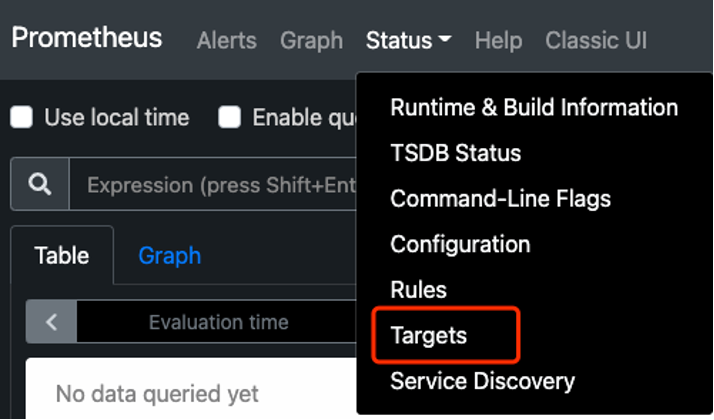
+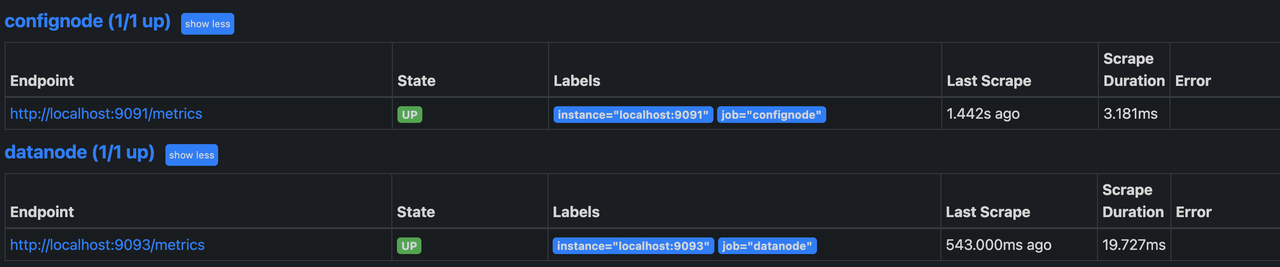
+
+
+
+## Using Grafana to View Monitoring Data
+
+### Step1:Grafana Installation, Configuration and Startup
+
+1. Download the binary package of Grafana locally, unzip it and go to the
corresponding folder:
+
+```Shell
+tar -zxvf grafana-*.tar.gz
+cd grafana-*
+```
+
+2. Start Grafana and enter:
+
+```Shell
+./bin/grafana-server web
+```
+
+3. Enter http://localhost:3000 in your browser to access Grafana, the default
initial username and password are both admin.
+4. First we configure the Data Source in Configuration to be Prometheus.
+
+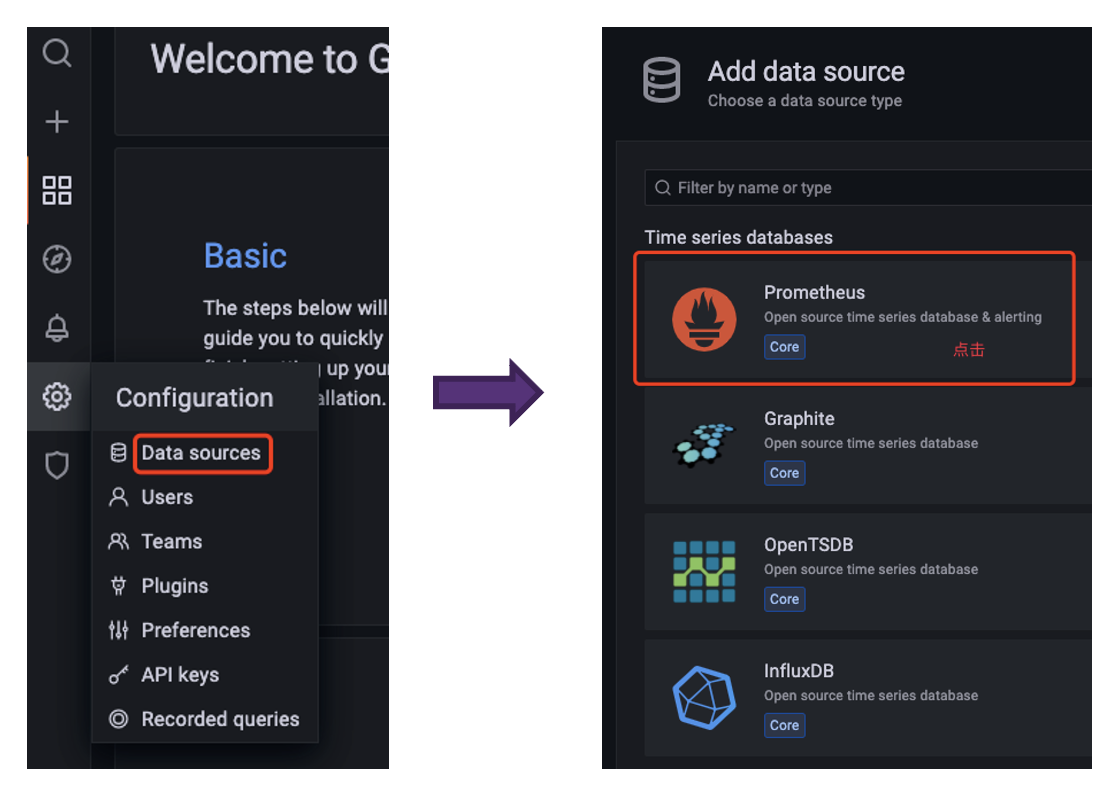
+
+5. When configuring the Data Source, pay attention to the URL where Prometheus
is located, and click Save & Test after configuration, the Data source is
working prompt appears, then the configuration is successful.
+
+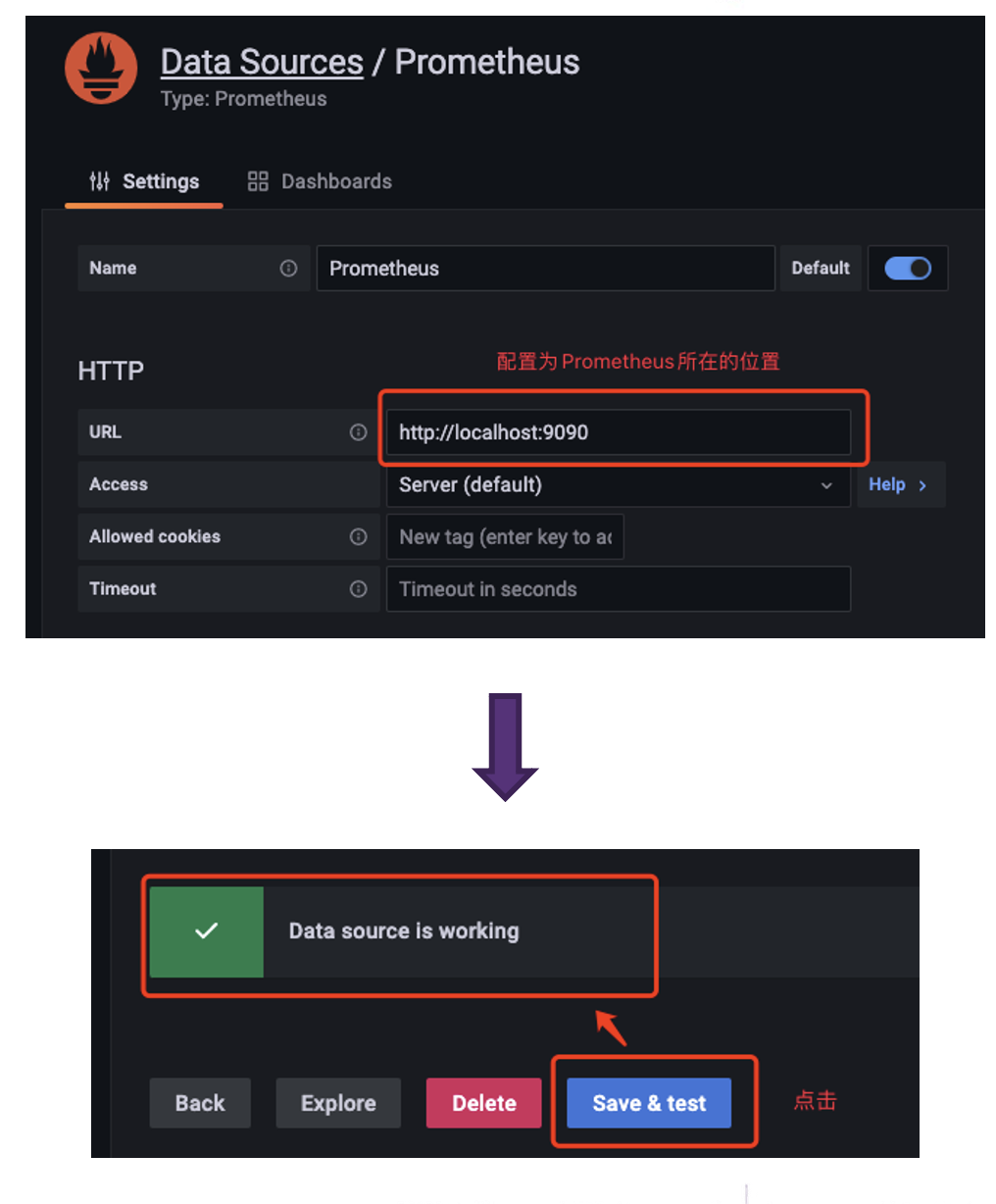
+
+### Step2:Use the official Grafana dashboard provided by IoTDB
+
+1. Enter Grafana,click Browse of Dashboards
+
+
+
+2. Click the Import button on the right
+
+
+
+3. Select a way to import Dashboard
+ a. Upload the Json file of the downloaded Dashboard locally
+ b. Enter the URL or ID of the Dashboard obtained from the Grafana website
+ c. Paste the contents of the Dashboard's Json file
+
+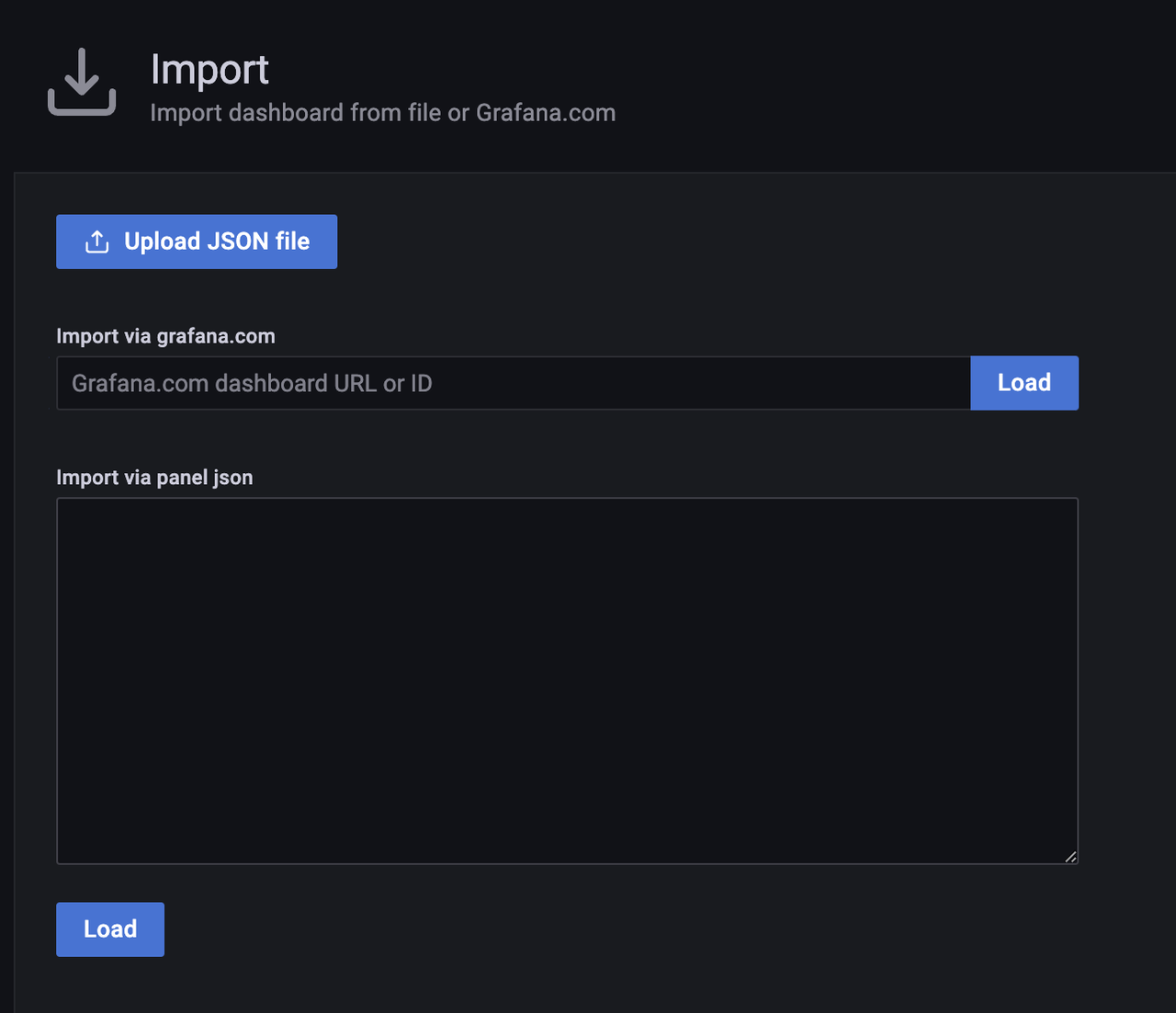
+
+4. Select Prometheus in the Dashboard as the Data Source you just configured
and click Import
+
+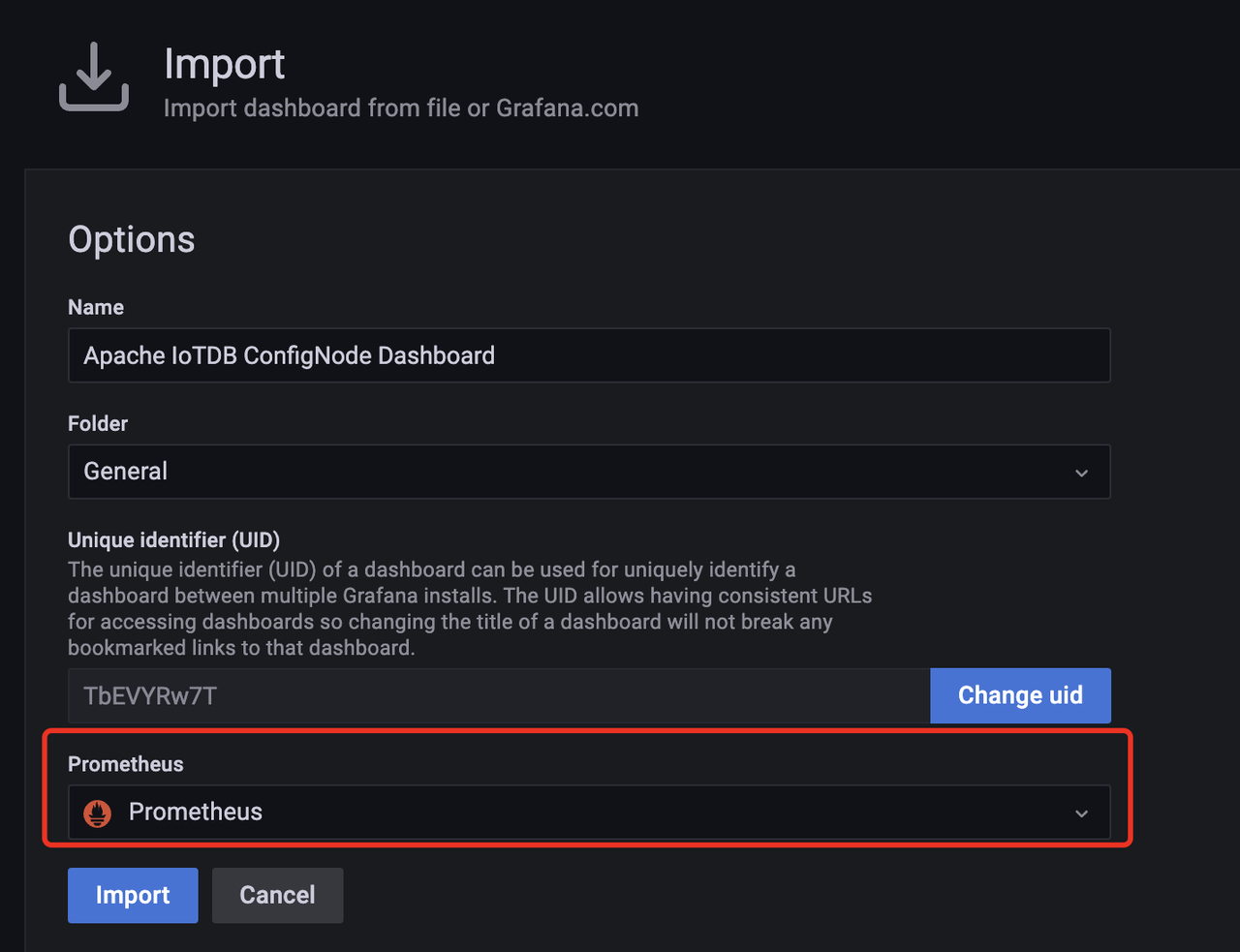
+
+5. Then enter Dashboard,select job to be ConfigNode,then following monitoring
dashboard will be seen:
+
+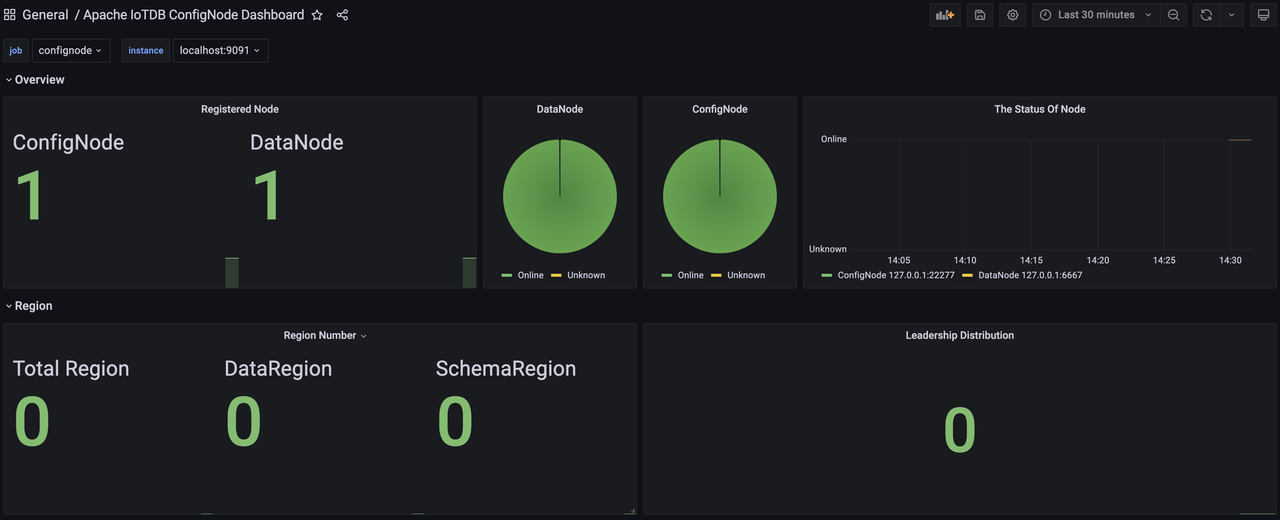
+
+6. Similarly, we can import the Apache DataNode Dashboard, select job as
DataNode,then following monitoring dashboard will be seen:
+
+
+
+### Step3:Creating a new Dashboard for data visualisation
+
+1. First create the Dashboard, then create the Panel.
+
+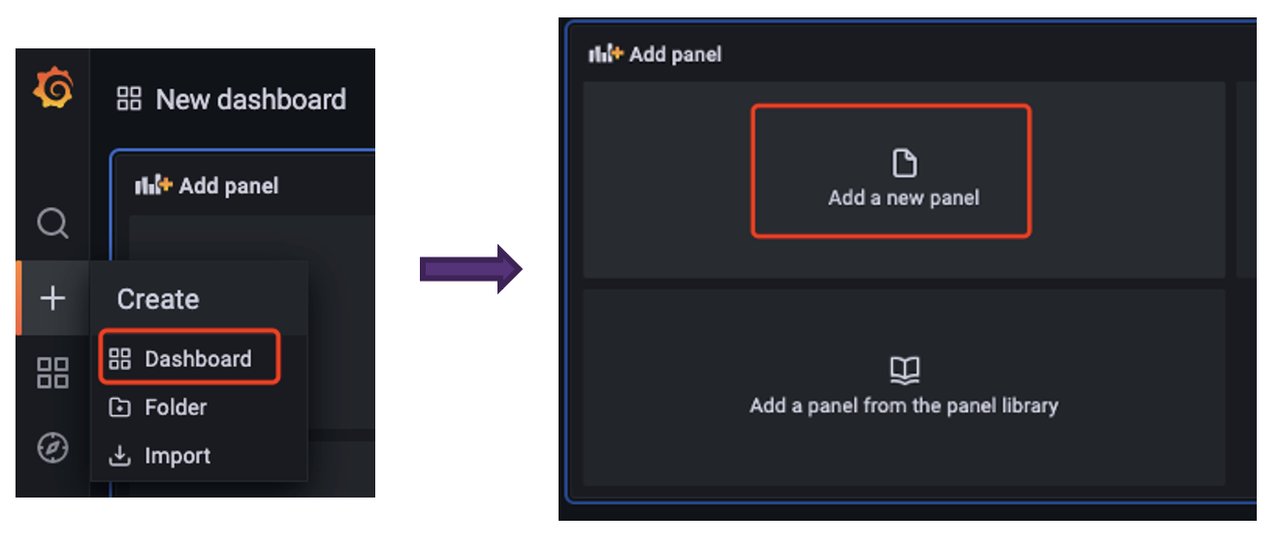
+
+2. After that, you can visualize the monitoring-related data in the panel
according to your needs (all relevant monitoring metrics can be filtered by
selecting confignode/datanode in the job first).
+
+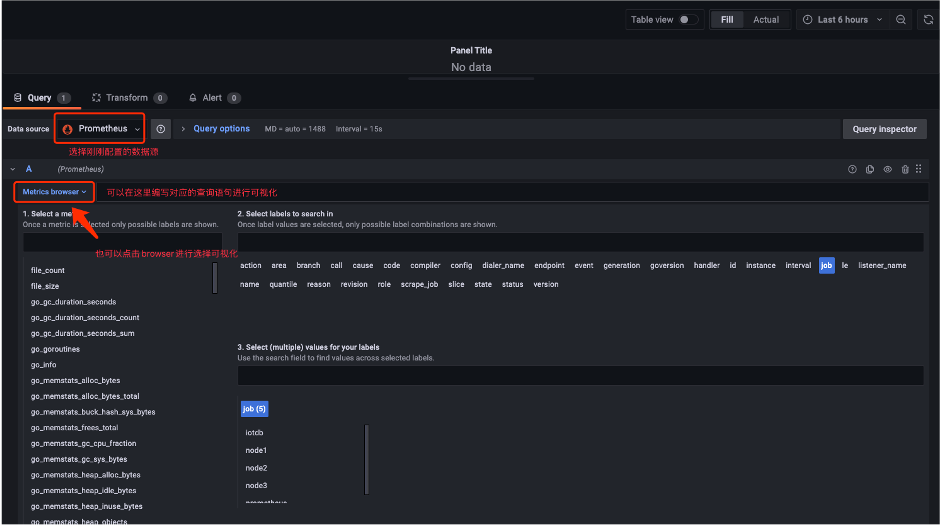
+
+3. Once the visualisation of the monitoring metrics selected for attention is
complete, we get a panel like this:
+
+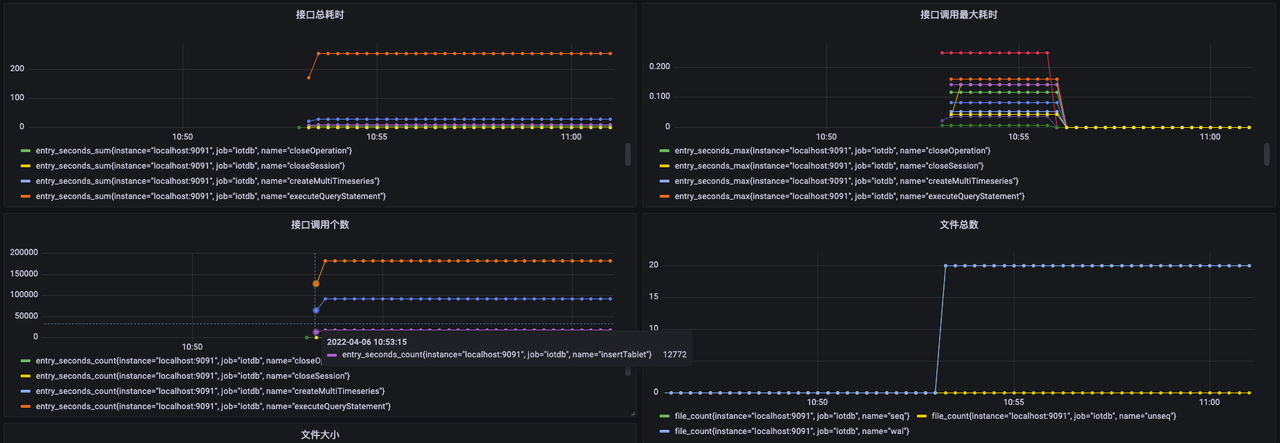
\ No newline at end of file
diff --git a/src/UserGuide/Master/stage/ConfigNode-Config-Manual.md
b/src/UserGuide/Master/Reference/ConfigNode-Config-Manual.md
similarity index 100%
rename from src/UserGuide/Master/stage/ConfigNode-Config-Manual.md
rename to src/UserGuide/Master/Reference/ConfigNode-Config-Manual.md
diff --git a/src/UserGuide/Master/stage/DataNode-Config-Manual.md
b/src/UserGuide/Master/Reference/DataNode-Config-Manual.md
similarity index 100%
rename from src/UserGuide/Master/stage/DataNode-Config-Manual.md
rename to src/UserGuide/Master/Reference/DataNode-Config-Manual.md
diff --git
a/src/UserGuide/V1.2.x/Deployment-and-Maintenance/Monitoring-Board-Install-and-Deploy.md
b/src/UserGuide/V1.2.x/Deployment-and-Maintenance/Monitoring-Board-Install-and-Deploy.md
new file mode 100644
index 0000000..0cce381
--- /dev/null
+++
b/src/UserGuide/V1.2.x/Deployment-and-Maintenance/Monitoring-Board-Install-and-Deploy.md
@@ -0,0 +1,158 @@
+<!--
+
+ Licensed to the Apache Software Foundation (ASF) under one
+ or more contributor license agreements. See the NOTICE file
+ distributed with this work for additional information
+ regarding copyright ownership. The ASF licenses this file
+ to you under the Apache License, Version 2.0 (the
+ "License"); you may not use this file except in compliance
+ with the License. You may obtain a copy of the License at
+
+ http://www.apache.org/licenses/LICENSE-2.0
+
+ Unless required by applicable law or agreed to in writing,
+ software distributed under the License is distributed on an
+ "AS IS" BASIS, WITHOUT WARRANTIES OR CONDITIONS OF ANY
+ KIND, either express or implied. See the License for the
+ specific language governing permissions and limitations
+ under the License.
+
+-->
+
+# Monitoring Board Install and Deploy
+From the Apache IoTDB 1.0 version, we introduced the system monitoring module,
you can complete the Apache IoTDB important operational indicators for
monitoring, this article describes how to open the system monitoring module in
the Apache IoTDB distribution, and the use of Prometheus + Grafana way to
complete the visualisation of the system monitoring indicators.
+
+## pre-preparation
+
+### software requirement
+
+1. Apache IoTDB: version 1.0 and above, download from the official website:
https://iotdb.apache.org/Download/
+2. Prometheus: version 2.30.3 and above, download from the official website:
https://prometheus.io/download/
+3. Grafana: version 8.4.2 and above, download from the official website:
https://grafana.com/grafana/download
+4. IoTDB-Grafana installer: Grafana Kanban is an IoTDB Enterprise Edition
tool, and you may contact your sales for the relevant installer.
+
+### cluster requirement
+
+Make sure that the IoTDB cluster is started before doing the following.
+
+### clarification
+
+This doc will build the monitoring dashboard on one machine (1 ConfigNode and
1 DataNode) environment, other cluster configurations are similar, users can
adjust the configuration according to their own cluster situation (the number
of ConfigNode and DataNode). The basic configuration information of the cluster
built in this paper is shown in the table below.
+
+| NODETYPE | NODEIP | Monitor Pusher | Monitor Level | Monitor Port |
+| ---------- | --------- | -------------- | ------------ | --------- |
+| ConfigNode | 127.0.0.1 | PROMETHEUS | IMPORTANT | 9091 |
+| DataNode | 127.0.0.1 | PROMETHEUS | IMPORTANT | 9093 |
+
+## configure Prometheus capture monitoring metrics
+
+1. Download the installation package. Download the Prometheus binary package
locally, unzip it and go to the corresponding folder:
+
+```Shell
+tar xvfz prometheus-*.tar.gz
+cd prometheus-*
+```
+
+2. Modify the configuration. Modify the Prometheus configuration file
prometheus.yml as follows:
+ a. Added confignode task to collect monitoring data from ConfigNode
+ b. Add datanode task to collect monitoring data from DataNode
+
+```YAML
+global:
+ scrape_interval: 15s
+
+scrape_configs:
+ - job_name: "prometheus"
+ static_configs:
+ - targets: ["localhost:9090"]
+ - job_name: "confignode"
+ static_configs:
+ - targets: ["localhost:9091"]
+ honor_labels: true
+ - job_name: "datanode"
+ static_configs:
+ - targets: ["localhost:9093"]
+ honor_labels: true
+```
+
+3. Start Promethues. the default expiration time for Prometheus monitoring
data is 15d. in production environments, it is recommended to adjust the
expiration time to 180d or more in order to track historical monitoring data
for a longer period of time, as shown in the following startup command:
+
+```Shell
+./prometheus --config.file=prometheus.yml --storage.tsdb.retention.time=180d
+```
+
+4. Confirm the startup is successful. Enter http://localhost:9090 in the
browser to enter Prometheus, click to enter the Target interface under Status
(Figure 1 below), when you see State are Up, it means the configuration is
successful and connected (Figure 2 below), click the link on the left side to
jump to the webpage monitoring.
+
+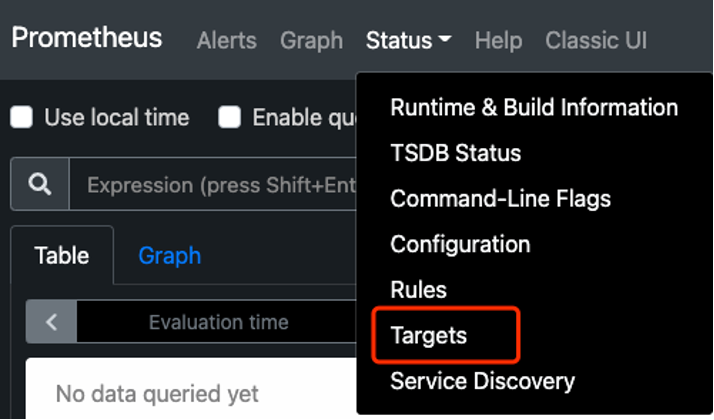
+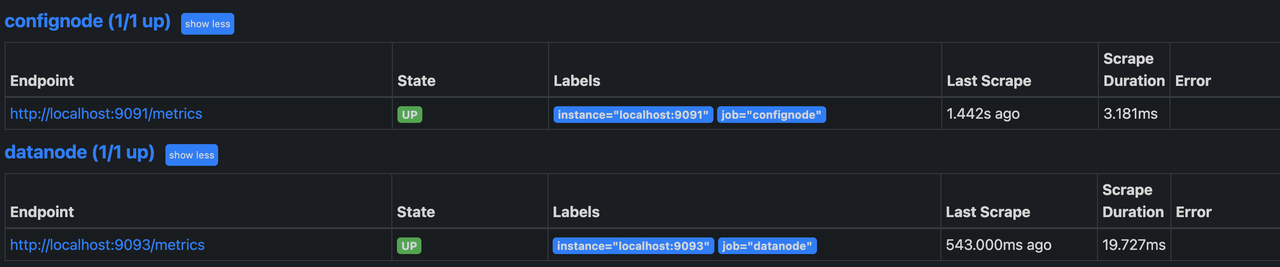
+
+
+
+## Using Grafana to View Monitoring Data
+
+### Step1:Grafana Installation, Configuration and Startup
+
+1. Download the binary package of Grafana locally, unzip it and go to the
corresponding folder:
+
+```Shell
+tar -zxvf grafana-*.tar.gz
+cd grafana-*
+```
+
+2. Start Grafana and enter:
+
+```Shell
+./bin/grafana-server web
+```
+
+3. Enter http://localhost:3000 in your browser to access Grafana, the default
initial username and password are both admin.
+4. First we configure the Data Source in Configuration to be Prometheus.
+
+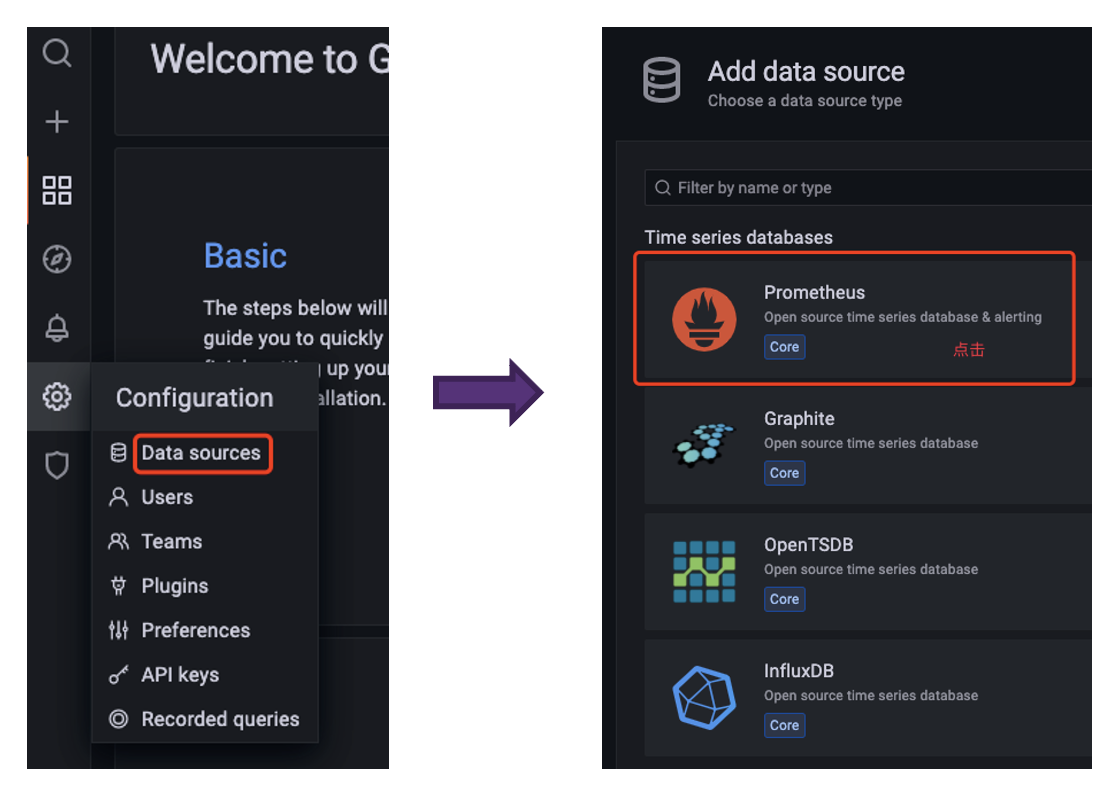
+
+5. When configuring the Data Source, pay attention to the URL where Prometheus
is located, and click Save & Test after configuration, the Data source is
working prompt appears, then the configuration is successful.
+
+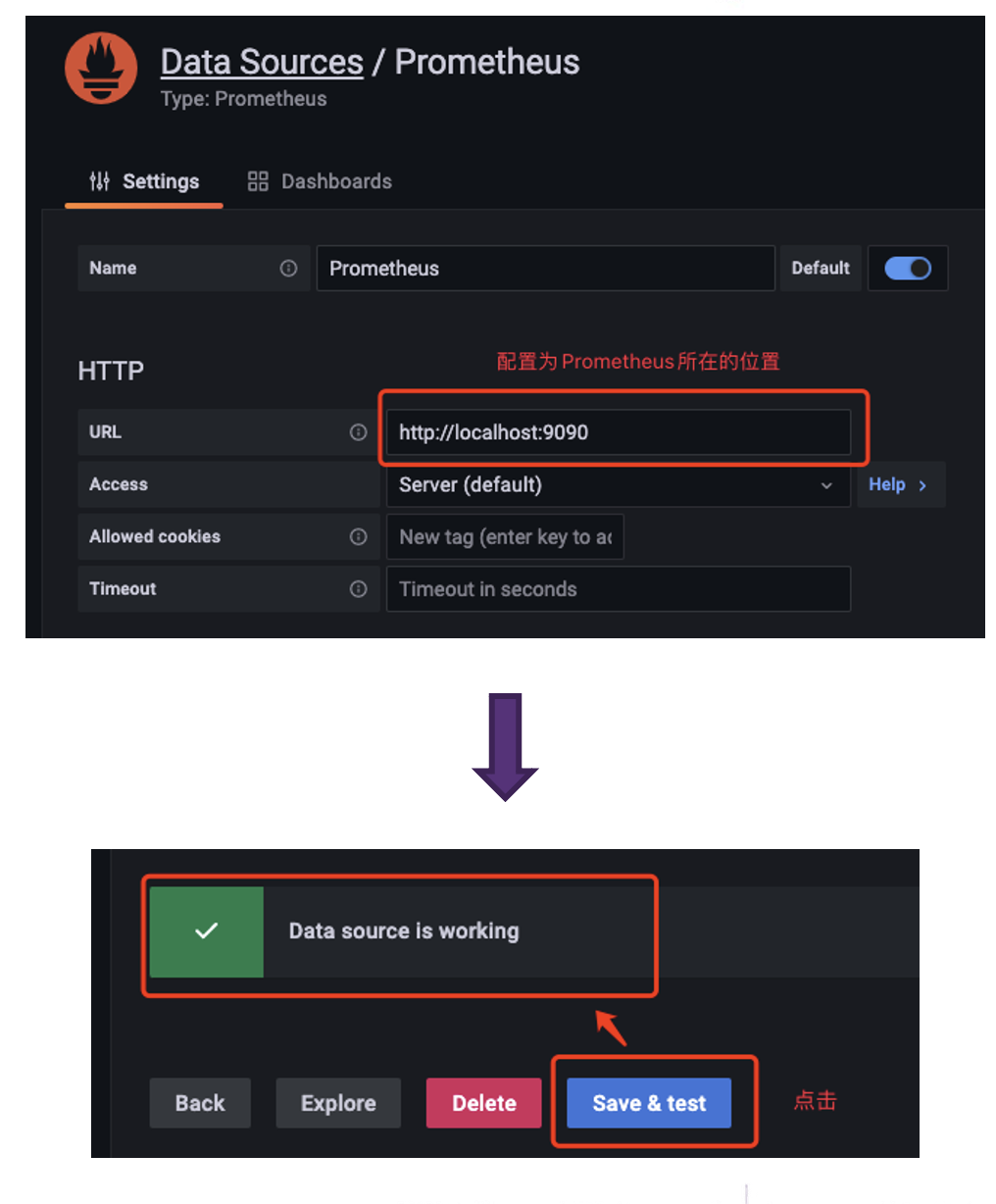
+
+### Step2:Use the official Grafana dashboard provided by IoTDB
+
+1. Enter Grafana,click Browse of Dashboards
+
+
+
+2. Click the Import button on the right
+
+
+
+3. Select a way to import Dashboard
+ a. Upload the Json file of the downloaded Dashboard locally
+ b. Enter the URL or ID of the Dashboard obtained from the Grafana website
+ c. Paste the contents of the Dashboard's Json file
+
+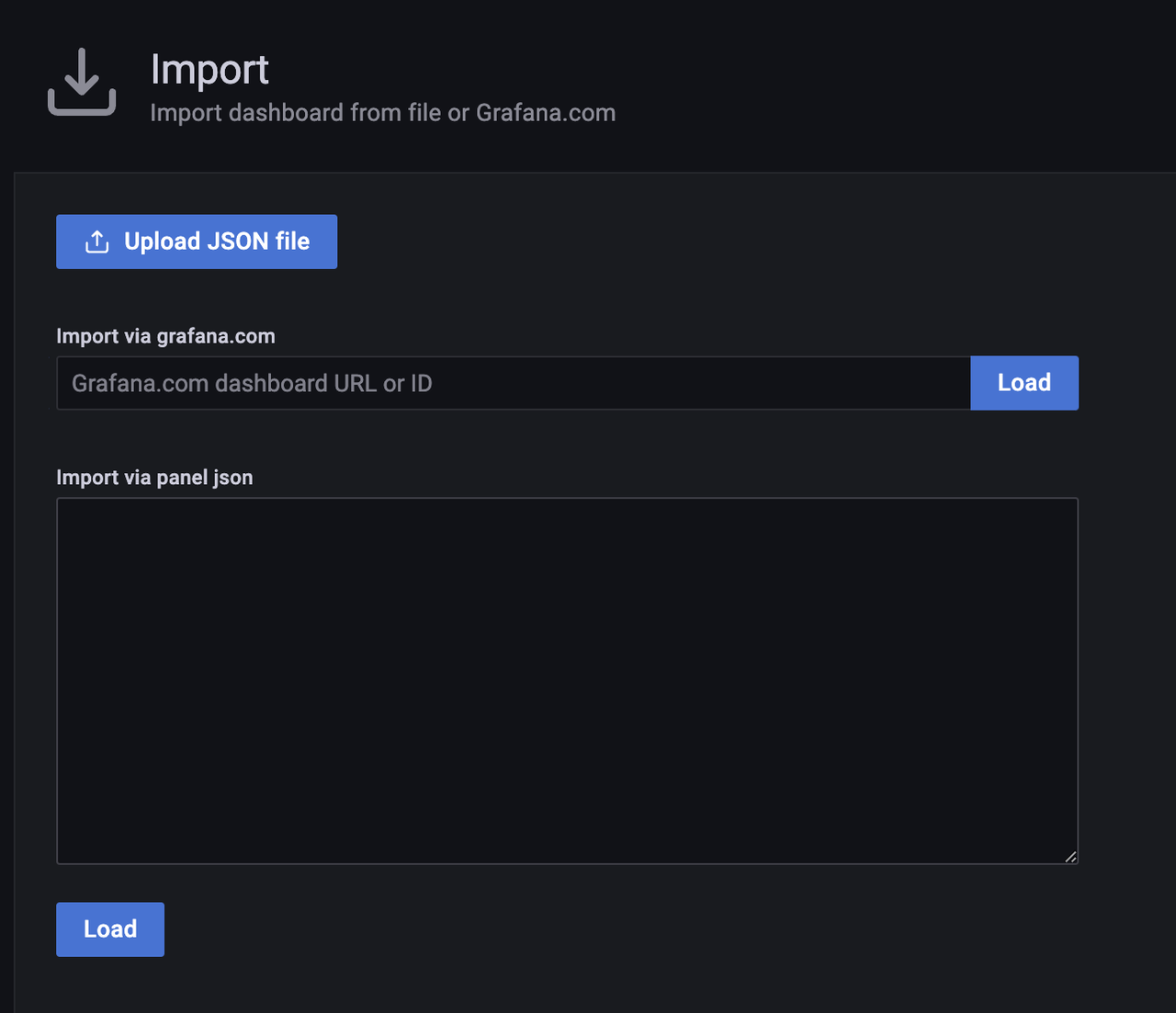
+
+4. Select Prometheus in the Dashboard as the Data Source you just configured
and click Import
+
+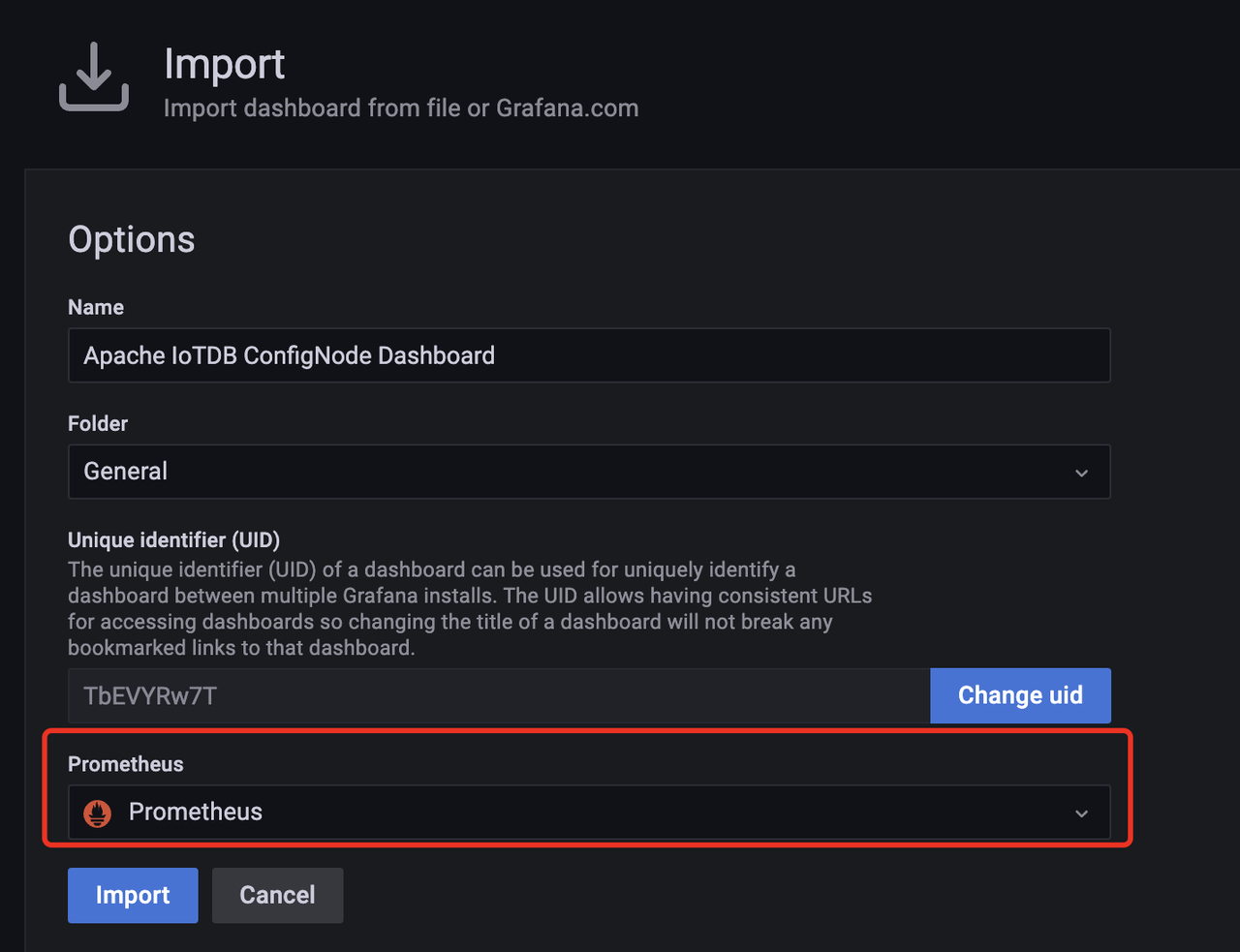
+
+5. Then enter Dashboard,select job to be ConfigNode,then following monitoring
dashboard will be seen:
+
+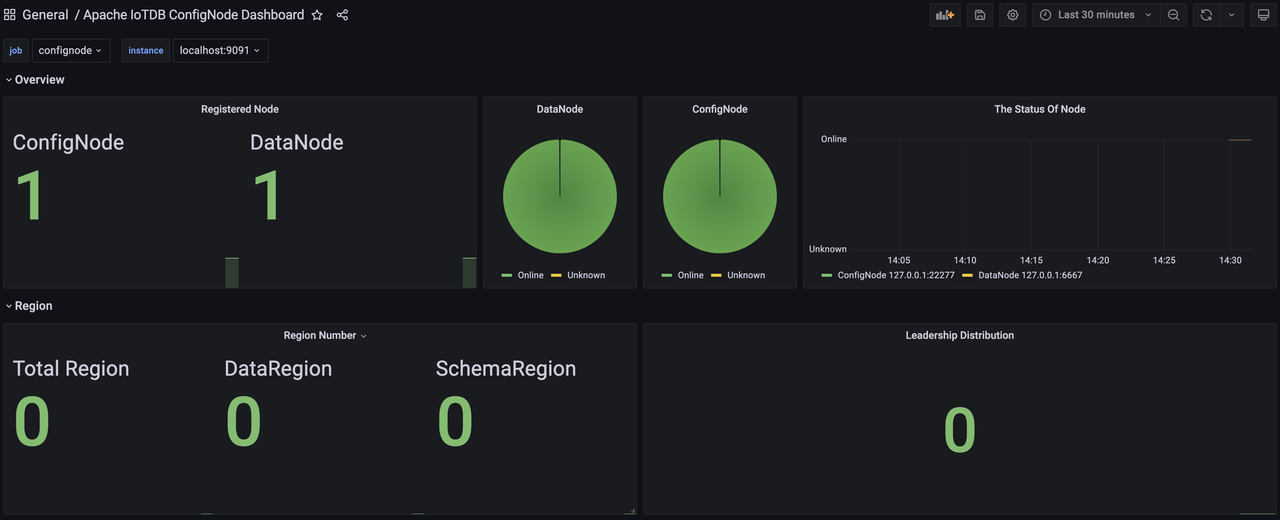
+
+6. Similarly, we can import the Apache DataNode Dashboard, select job as
DataNode,then following monitoring dashboard will be seen:
+
+
+
+### Step3:Creating a new Dashboard for data visualisation
+
+1. First create the Dashboard, then create the Panel.
+
+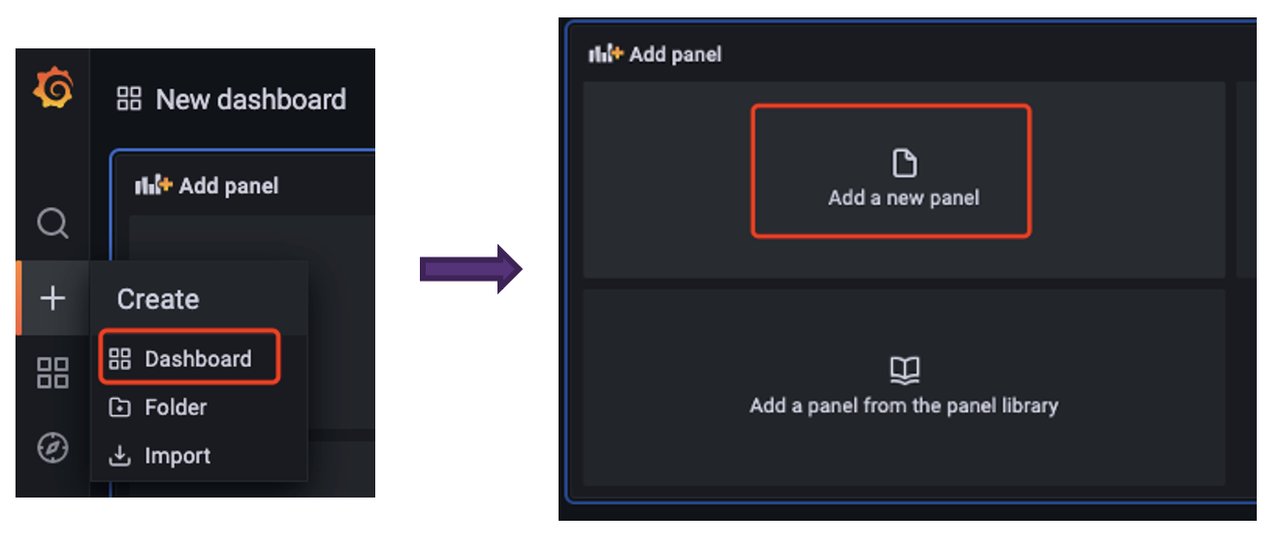
+
+2. After that, you can visualize the monitoring-related data in the panel
according to your needs (all relevant monitoring metrics can be filtered by
selecting confignode/datanode in the job first).
+
+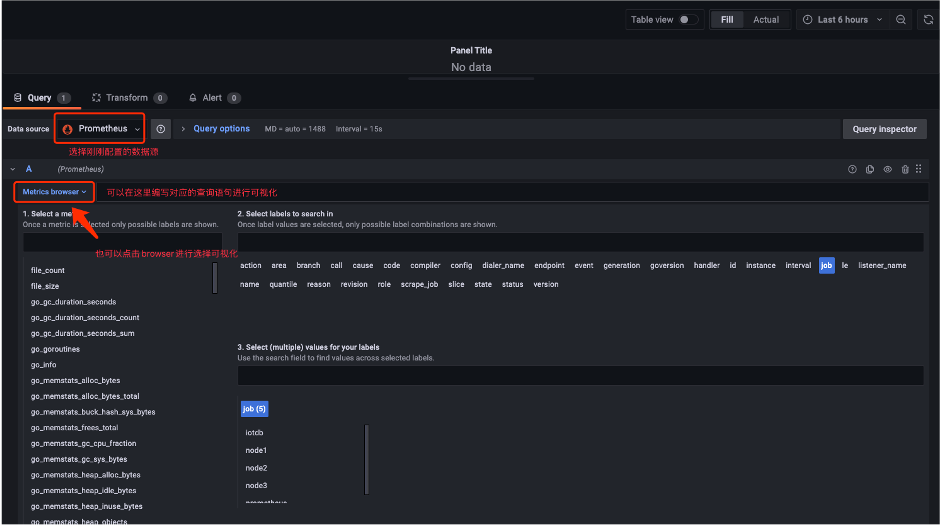
+
+3. Once the visualisation of the monitoring metrics selected for attention is
complete, we get a panel like this:
+
+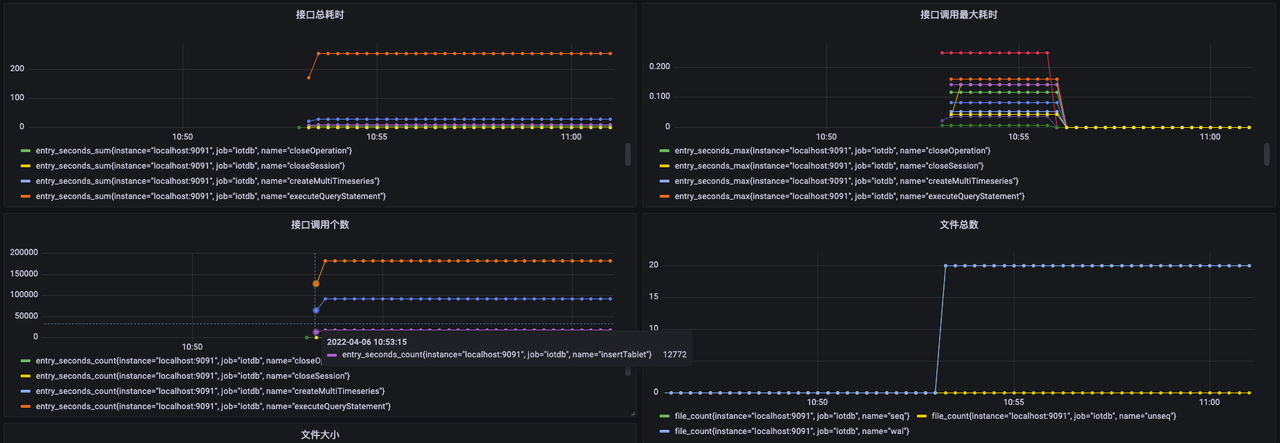
\ No newline at end of file
diff --git a/src/UserGuide/V1.2.x/stage/ConfigNode-Config-Manual.md
b/src/UserGuide/V1.2.x/Reference/ConfigNode-Config-Manual.md
similarity index 100%
rename from src/UserGuide/V1.2.x/stage/ConfigNode-Config-Manual.md
rename to src/UserGuide/V1.2.x/Reference/ConfigNode-Config-Manual.md
diff --git a/src/UserGuide/V1.2.x/stage/DataNode-Config-Manual.md
b/src/UserGuide/V1.2.x/Reference/DataNode-Config-Manual.md
similarity index 100%
rename from src/UserGuide/V1.2.x/stage/DataNode-Config-Manual.md
rename to src/UserGuide/V1.2.x/Reference/DataNode-Config-Manual.md
diff --git
a/src/zh/UserGuide/Master/Deployment-and-Maintenance/Monitoring-Board-Install-and-Deploy.md
b/src/zh/UserGuide/Master/Deployment-and-Maintenance/Monitoring-Board-Install-and-Deploy.md
new file mode 100644
index 0000000..752f57e
--- /dev/null
+++
b/src/zh/UserGuide/Master/Deployment-and-Maintenance/Monitoring-Board-Install-and-Deploy.md
@@ -0,0 +1,158 @@
+<!--
+
+ Licensed to the Apache Software Foundation (ASF) under one
+ or more contributor license agreements. See the NOTICE file
+ distributed with this work for additional information
+ regarding copyright ownership. The ASF licenses this file
+ to you under the Apache License, Version 2.0 (the
+ "License"); you may not use this file except in compliance
+ with the License. You may obtain a copy of the License at
+
+ http://www.apache.org/licenses/LICENSE-2.0
+
+ Unless required by applicable law or agreed to in writing,
+ software distributed under the License is distributed on an
+ "AS IS" BASIS, WITHOUT WARRANTIES OR CONDITIONS OF ANY
+ KIND, either express or implied. See the License for the
+ specific language governing permissions and limitations
+ under the License.
+
+-->
+
+# 监控面板安装部署
+从 Apache IoTDB 1.0 版本开始,我们引入了系统监控模块,可以完成对 Apache IoTDB 的重要运行指标进行监控,本文介绍了如何在
Apache IoTDB 分布式开启系统监控模块,并且使用 Prometheus + Grafana 的方式完成对系统监控指标的可视化。
+
+## 前期准备
+
+### 软件要求
+
+1. Apache IoTDB:1.0 版本及以上,可以前往官网下载:https://iotdb.apache.org/Download/
+2. Prometheus:2.30.3 版本及以上,可以前往官网下载:https://prometheus.io/download/
+3. Grafana:8.4.2 版本及以上,可以前往官网下载:https://grafana.com/grafana/download
+4. IoTDB-Grafana安装包:Grafana看板为IoTDB企业版工具,您可联系您的销售获取相关安装包
+
+### 集群要求
+
+进行以下操作前请确认IoTDB集群已启动。
+
+### 说明
+
+本文将在一台机器(1 个 ConfigNode 和 1 个
DataNode)环境上进行监控面板搭建,其他集群配置是类似的,用户可以根据自己的集群情况(ConfigNode 和 DataNode
的数量)进行配置调整。本文搭建的集群的基本配置信息如下表所示。
+
+| 集群角色 | 节点IP | 监控模块推送器 | 监控模块级别 | 监控 Port |
+| ---------- | --------- | -------------- | ------------ | --------- |
+| ConfigNode | 127.0.0.1 | PROMETHEUS | IMPORTANT | 9091 |
+| DataNode | 127.0.0.1 | PROMETHEUS | IMPORTANT | 9093 |
+
+## 配置 Prometheus 采集监控指标
+
+1. 下载安装包。下载Prometheus的二进制包到本地,解压后进入对应文件夹:
+
+```Shell
+tar xvfz prometheus-*.tar.gz
+cd prometheus-*
+```
+
+2. 修改配置。修改Prometheus的配置文件prometheus.yml如下
+ a. 新增 confignode 任务收集 ConfigNode 的监控数据
+ b. 新增 datanode 任务收集 DataNode 的监控数据
+
+```YAML
+global:
+ scrape_interval: 15s
+
+scrape_configs:
+ - job_name: "prometheus"
+ static_configs:
+ - targets: ["localhost:9090"]
+ - job_name: "confignode"
+ static_configs:
+ - targets: ["localhost:9091"]
+ honor_labels: true
+ - job_name: "datanode"
+ static_configs:
+ - targets: ["localhost:9093"]
+ honor_labels: true
+```
+
+3. 启动Promethues。Prometheus 监控数据的默认过期时间为 15d。在生产环境中,建议将其调整为 180d
以上,以对更长时间的历史监控数据进行追踪,启动命令如下所示:
+
+```Shell
+./prometheus --config.file=prometheus.yml --storage.tsdb.retention.time=180d
+```
+
+4. 确认启动成功。在浏览器中输入
http://localhost:9090,进入Prometheus,点击进入Status下的Target界面(如下图1),当看到State均为Up时表示配置成功并已经联通(如下图2),点击左侧链接可以跳转到网页监控。
+
+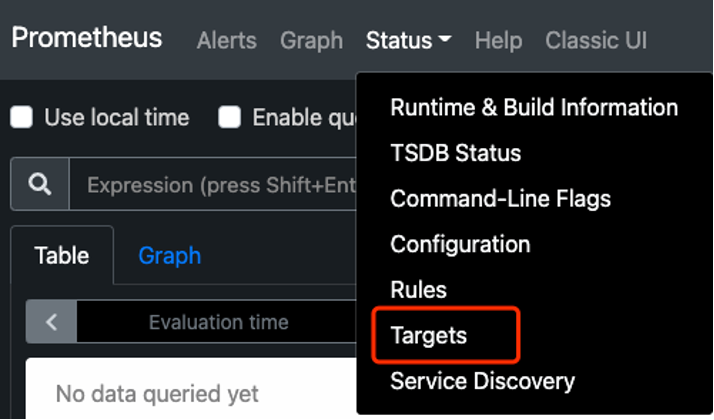
+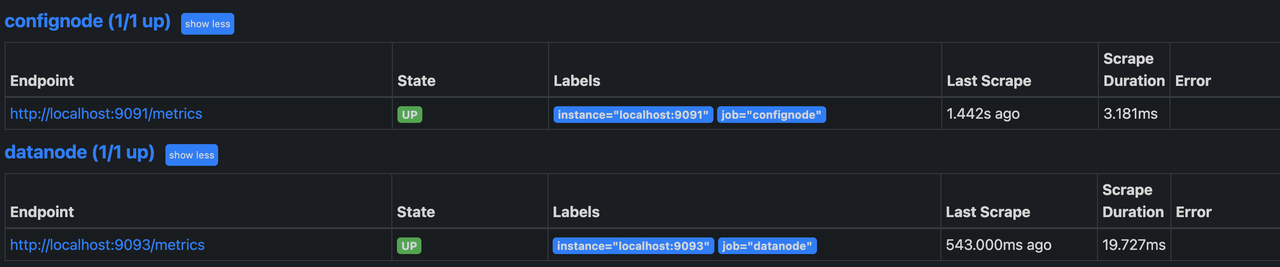
+
+
+
+## 使用 Grafana 查看监控数据
+
+### Step1:Grafana 安装、配置与启动
+
+1. 下载Grafana的二进制包到本地,解压后进入对应文件夹:
+
+```Shell
+tar -zxvf grafana-*.tar.gz
+cd grafana-*
+```
+
+2. 启动Grafana并进入:
+
+```Shell
+./bin/grafana-server web
+```
+
+3. 在浏览器中输入 http://localhost:3000,进入Grafana,默认初始用户名和密码均为 admin。
+4. 首先我们在 Configuration 中配置 Data Source 为 Prometheus
+
+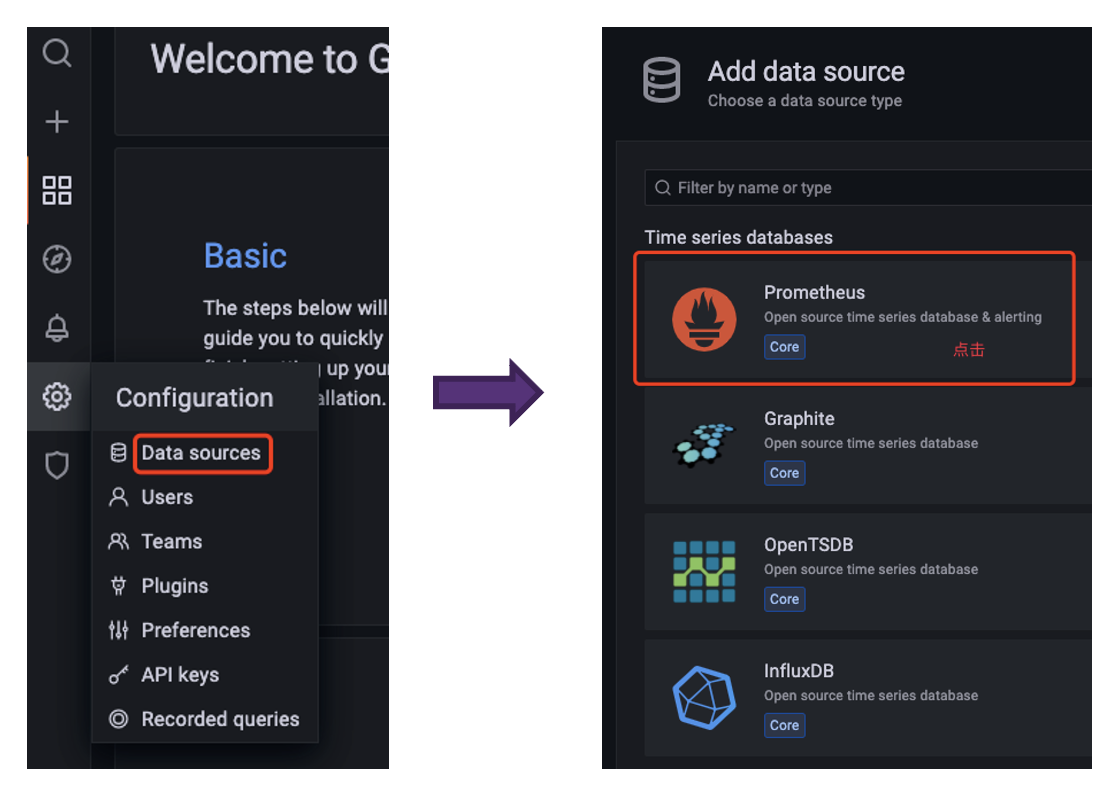
+
+5. 在配置 Data Source 时注意 Prometheus 所在的URL,配置好后点击Save & Test 出现 Data source is
working 提示则为配置成功
+
+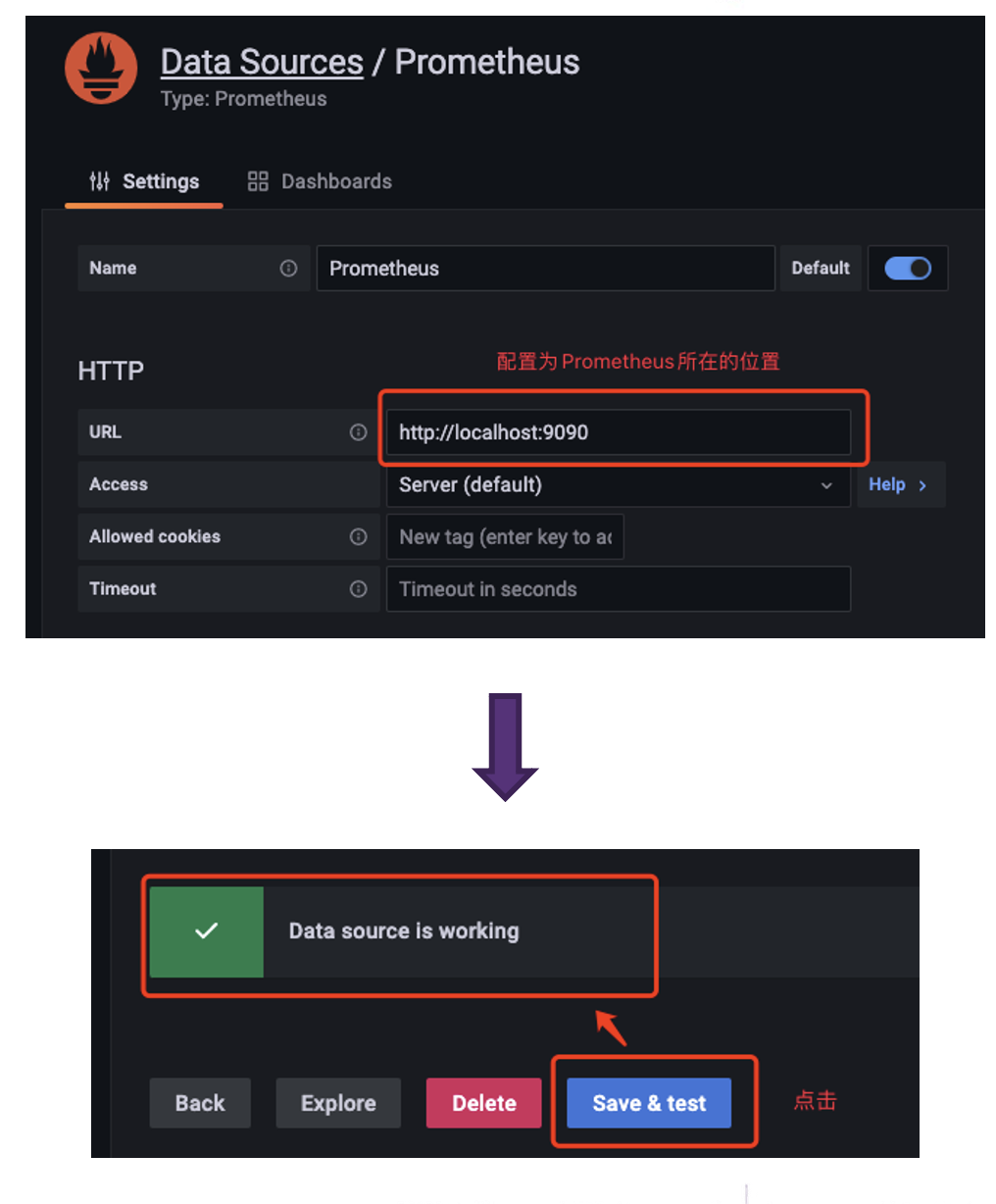
+
+### Step2:使用IoTDB官方提供的Grafana看板
+
+1. 进入 Grafana,选择 Dashboards 的 Browse
+
+
+
+2. 点击右侧 Import 按钮
+
+
+
+3. 选择一种方式导入 Dashboard
+ a. 上传本地已下载的 Dashboard 的 Json 文件
+ b. 输入 Grafana 官网获取到的 Dashboard 的 URL 或者 ID
+ c. 将 Dashboard 的 Json 文件内容直接粘贴进入
+
+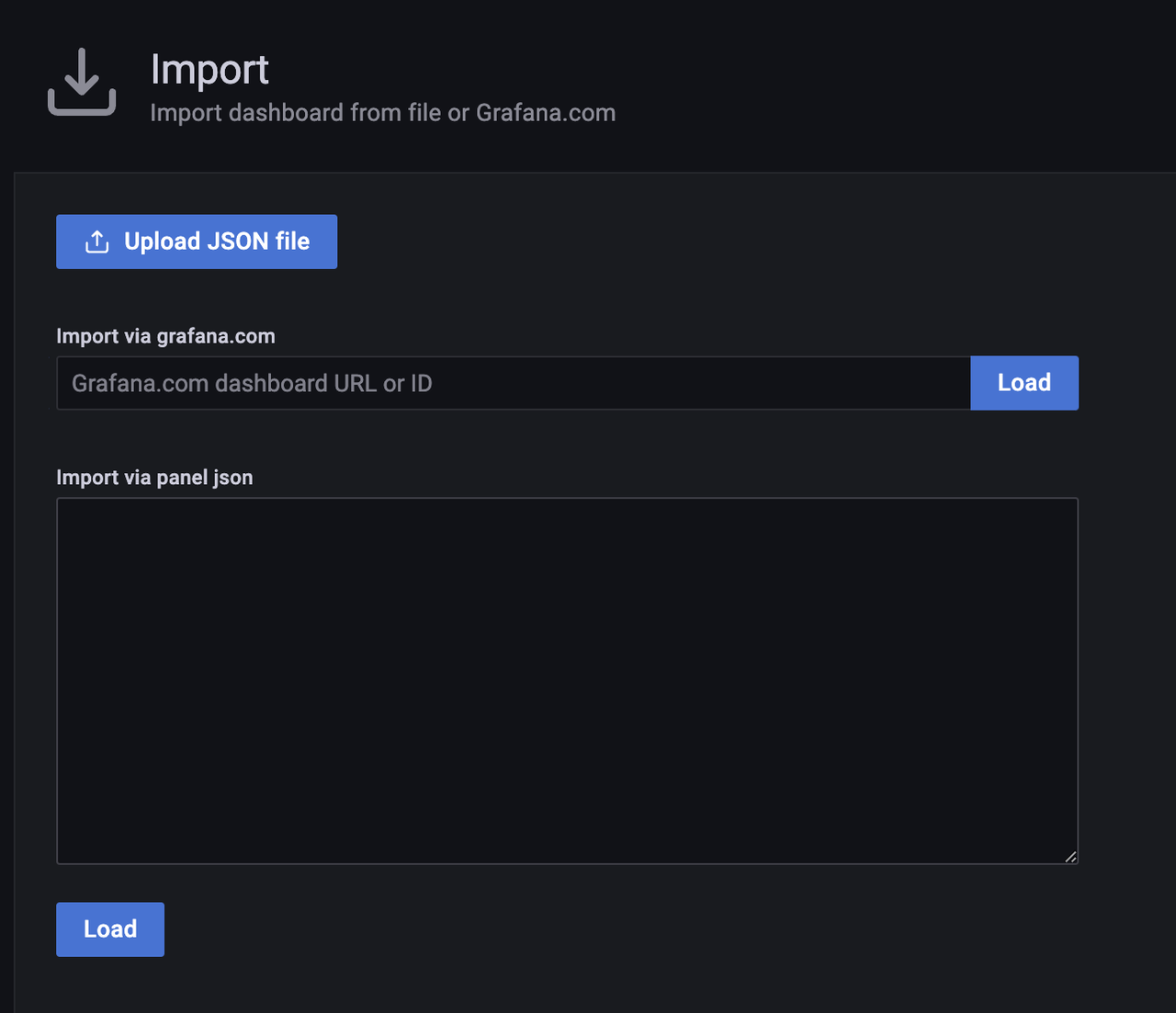
+
+4. 选择 Dashboard 的 Prometheus 为刚刚配置好的 Data Source,然后点击 Import
+
+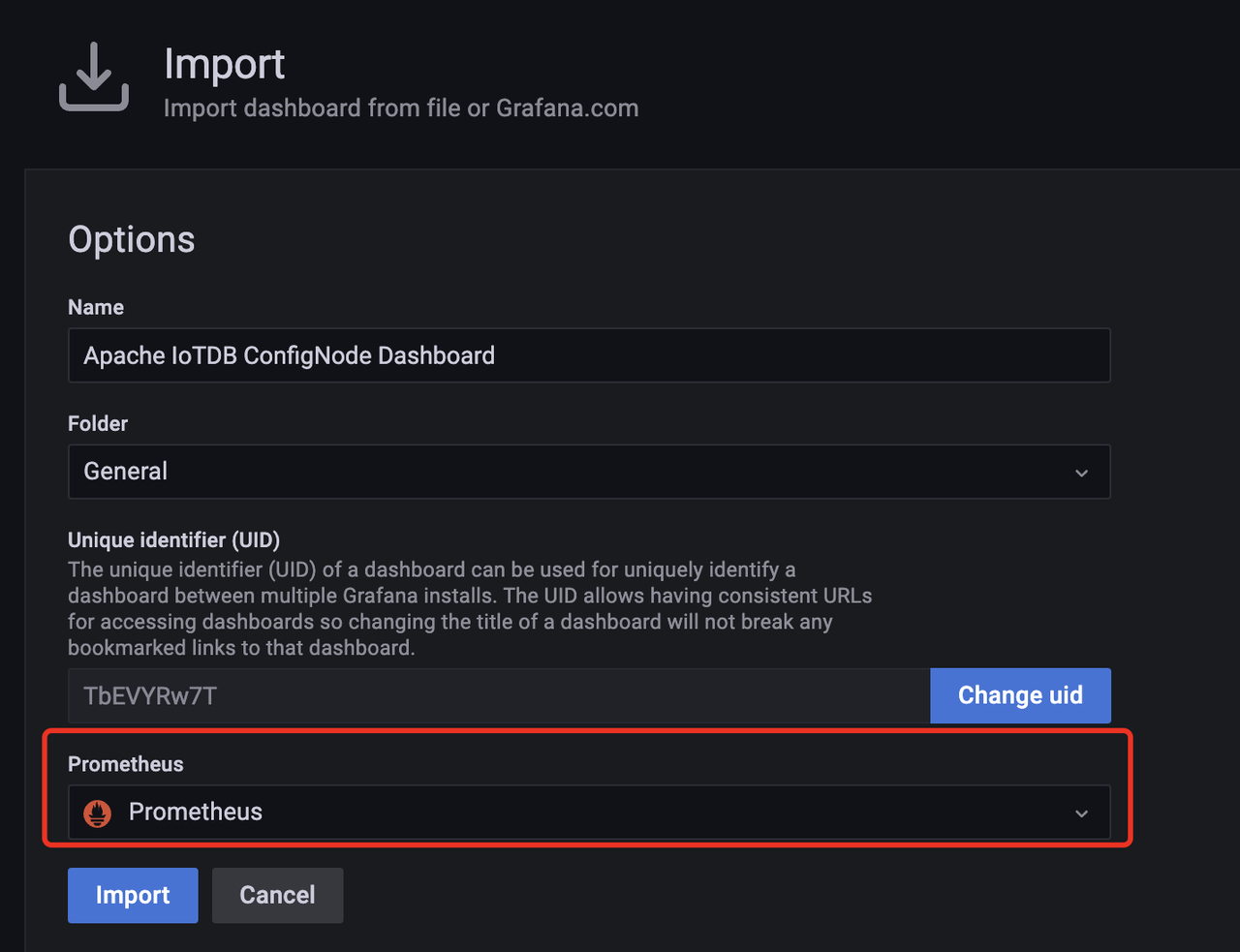
+
+5. 之后进入 Dashboard,选择 job 为 ConfigNode,就看到如下的监控面板
+
+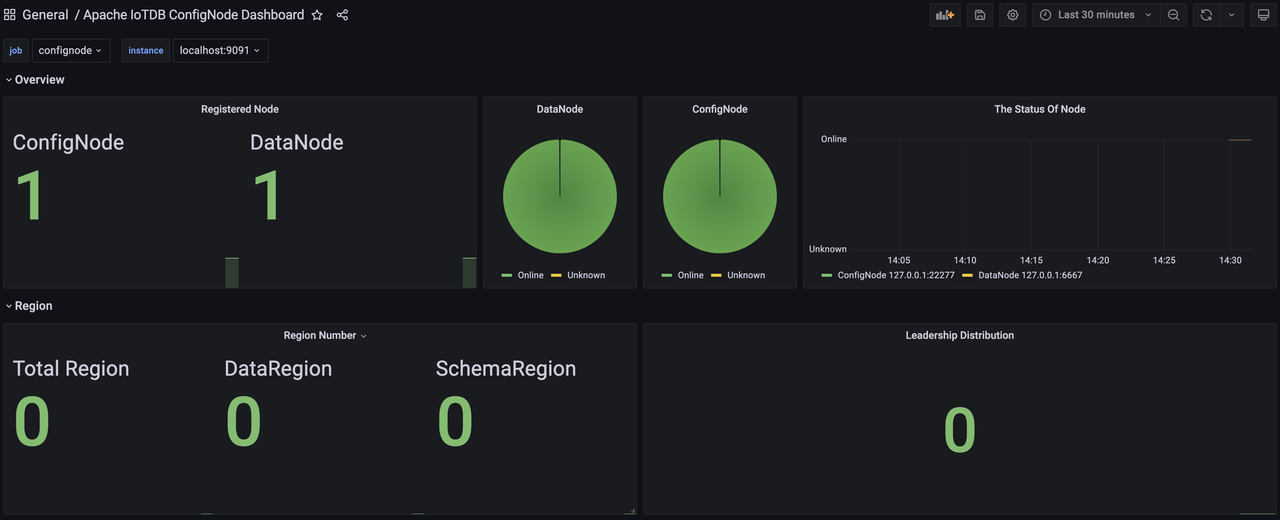
+
+6. 同样地,我们可以导入 Apache DataNode Dashboard,选择 job 为 DataNode,就看到如下的监控面板:
+
+
+
+### Step3:创建新的 Dashboard 进行数据可视化
+
+1. 首先创建Dashboard,然后创建Panel
+
+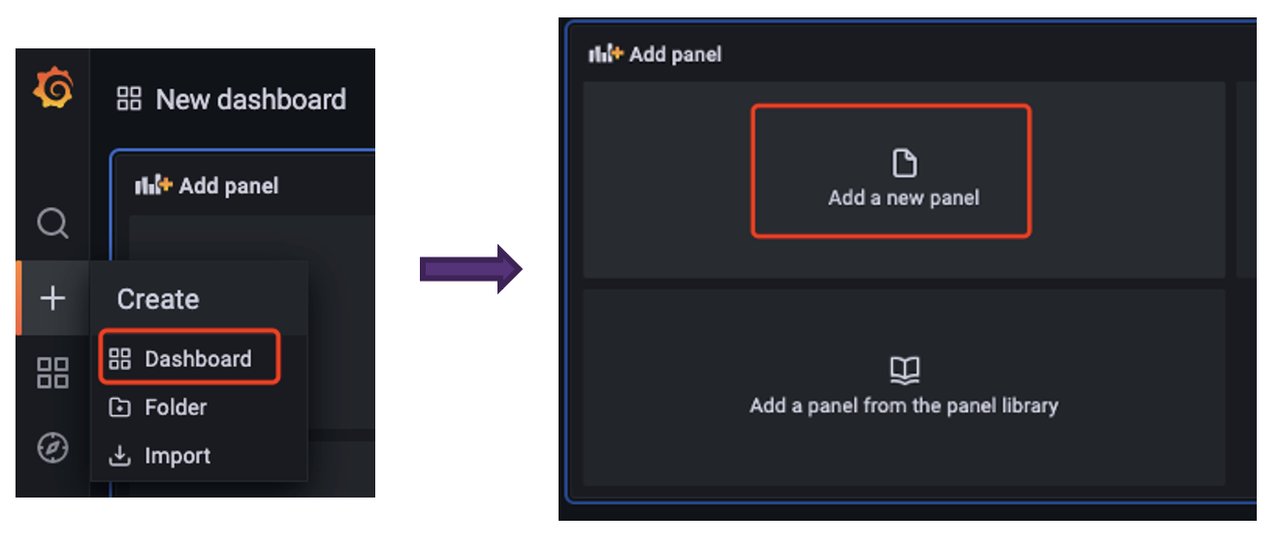
+
+2. 之后就可以在面板根据自己的需求对监控相关的数据进行可视化(所有相关的监控指标可以先在job中选择confignode/datanode筛选)
+
+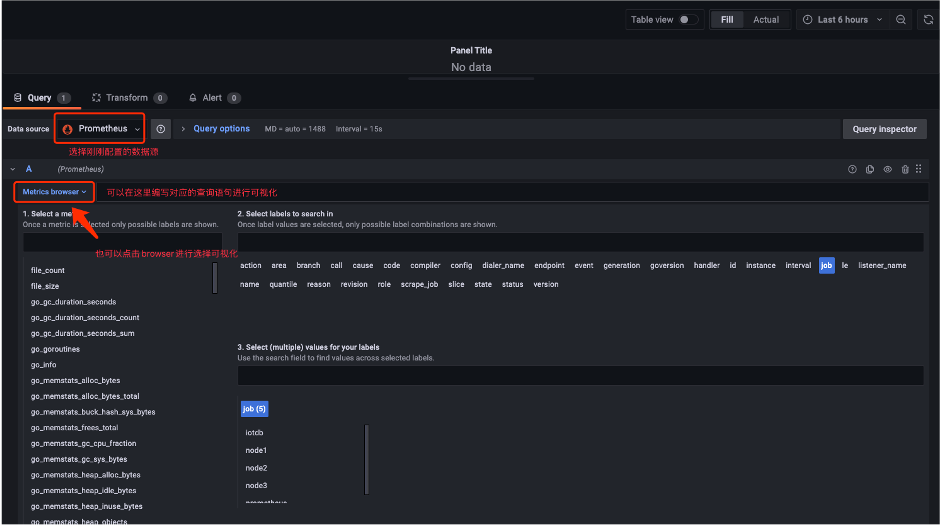
+
+3. 选择关注的监控指标可视化完成后,我们就得到了这样的面板:
+
+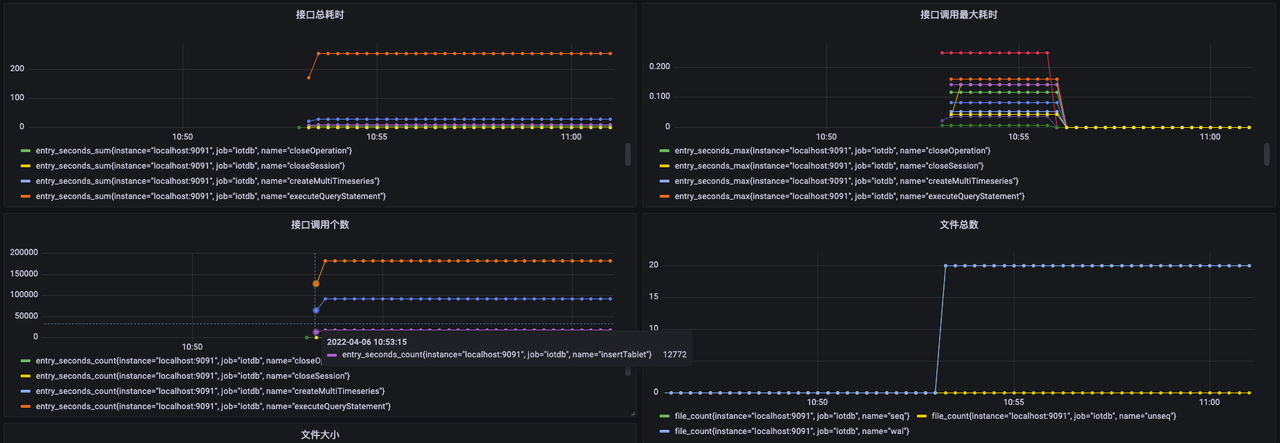
\ No newline at end of file
diff --git a/src/zh/UserGuide/Master/stage/ConfigNode-Config-Manual.md
b/src/zh/UserGuide/Master/Reference/ConfigNode-Config-Manual.md
similarity index 100%
rename from src/zh/UserGuide/Master/stage/ConfigNode-Config-Manual.md
rename to src/zh/UserGuide/Master/Reference/ConfigNode-Config-Manual.md
diff --git a/src/zh/UserGuide/Master/stage/DataNode-Config-Manual.md
b/src/zh/UserGuide/Master/Reference/DataNode-Config-Manual.md
similarity index 100%
rename from src/zh/UserGuide/Master/stage/DataNode-Config-Manual.md
rename to src/zh/UserGuide/Master/Reference/DataNode-Config-Manual.md
diff --git
a/src/zh/UserGuide/V1.2.x/Deployment-and-Maintenance/Monitoring-Board-Install-and-Deploy.md
b/src/zh/UserGuide/V1.2.x/Deployment-and-Maintenance/Monitoring-Board-Install-and-Deploy.md
new file mode 100644
index 0000000..752f57e
--- /dev/null
+++
b/src/zh/UserGuide/V1.2.x/Deployment-and-Maintenance/Monitoring-Board-Install-and-Deploy.md
@@ -0,0 +1,158 @@
+<!--
+
+ Licensed to the Apache Software Foundation (ASF) under one
+ or more contributor license agreements. See the NOTICE file
+ distributed with this work for additional information
+ regarding copyright ownership. The ASF licenses this file
+ to you under the Apache License, Version 2.0 (the
+ "License"); you may not use this file except in compliance
+ with the License. You may obtain a copy of the License at
+
+ http://www.apache.org/licenses/LICENSE-2.0
+
+ Unless required by applicable law or agreed to in writing,
+ software distributed under the License is distributed on an
+ "AS IS" BASIS, WITHOUT WARRANTIES OR CONDITIONS OF ANY
+ KIND, either express or implied. See the License for the
+ specific language governing permissions and limitations
+ under the License.
+
+-->
+
+# 监控面板安装部署
+从 Apache IoTDB 1.0 版本开始,我们引入了系统监控模块,可以完成对 Apache IoTDB 的重要运行指标进行监控,本文介绍了如何在
Apache IoTDB 分布式开启系统监控模块,并且使用 Prometheus + Grafana 的方式完成对系统监控指标的可视化。
+
+## 前期准备
+
+### 软件要求
+
+1. Apache IoTDB:1.0 版本及以上,可以前往官网下载:https://iotdb.apache.org/Download/
+2. Prometheus:2.30.3 版本及以上,可以前往官网下载:https://prometheus.io/download/
+3. Grafana:8.4.2 版本及以上,可以前往官网下载:https://grafana.com/grafana/download
+4. IoTDB-Grafana安装包:Grafana看板为IoTDB企业版工具,您可联系您的销售获取相关安装包
+
+### 集群要求
+
+进行以下操作前请确认IoTDB集群已启动。
+
+### 说明
+
+本文将在一台机器(1 个 ConfigNode 和 1 个
DataNode)环境上进行监控面板搭建,其他集群配置是类似的,用户可以根据自己的集群情况(ConfigNode 和 DataNode
的数量)进行配置调整。本文搭建的集群的基本配置信息如下表所示。
+
+| 集群角色 | 节点IP | 监控模块推送器 | 监控模块级别 | 监控 Port |
+| ---------- | --------- | -------------- | ------------ | --------- |
+| ConfigNode | 127.0.0.1 | PROMETHEUS | IMPORTANT | 9091 |
+| DataNode | 127.0.0.1 | PROMETHEUS | IMPORTANT | 9093 |
+
+## 配置 Prometheus 采集监控指标
+
+1. 下载安装包。下载Prometheus的二进制包到本地,解压后进入对应文件夹:
+
+```Shell
+tar xvfz prometheus-*.tar.gz
+cd prometheus-*
+```
+
+2. 修改配置。修改Prometheus的配置文件prometheus.yml如下
+ a. 新增 confignode 任务收集 ConfigNode 的监控数据
+ b. 新增 datanode 任务收集 DataNode 的监控数据
+
+```YAML
+global:
+ scrape_interval: 15s
+
+scrape_configs:
+ - job_name: "prometheus"
+ static_configs:
+ - targets: ["localhost:9090"]
+ - job_name: "confignode"
+ static_configs:
+ - targets: ["localhost:9091"]
+ honor_labels: true
+ - job_name: "datanode"
+ static_configs:
+ - targets: ["localhost:9093"]
+ honor_labels: true
+```
+
+3. 启动Promethues。Prometheus 监控数据的默认过期时间为 15d。在生产环境中,建议将其调整为 180d
以上,以对更长时间的历史监控数据进行追踪,启动命令如下所示:
+
+```Shell
+./prometheus --config.file=prometheus.yml --storage.tsdb.retention.time=180d
+```
+
+4. 确认启动成功。在浏览器中输入
http://localhost:9090,进入Prometheus,点击进入Status下的Target界面(如下图1),当看到State均为Up时表示配置成功并已经联通(如下图2),点击左侧链接可以跳转到网页监控。
+
+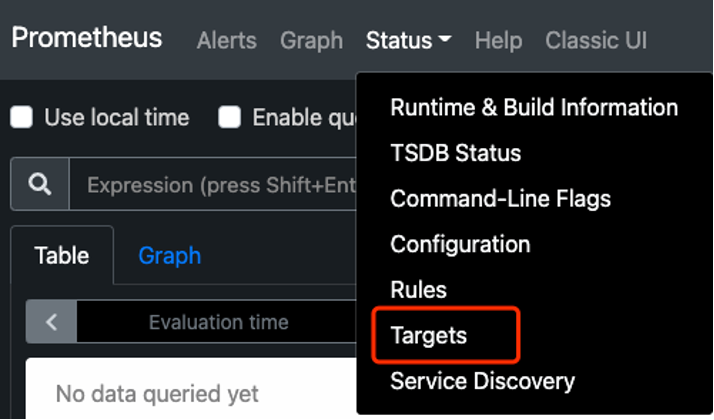
+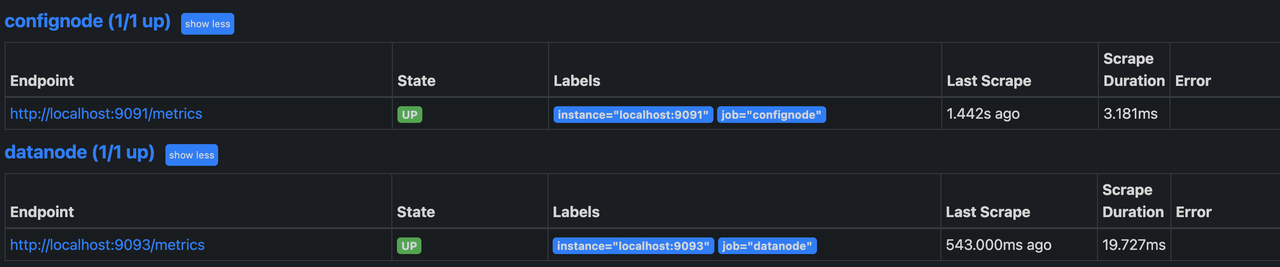
+
+
+
+## 使用 Grafana 查看监控数据
+
+### Step1:Grafana 安装、配置与启动
+
+1. 下载Grafana的二进制包到本地,解压后进入对应文件夹:
+
+```Shell
+tar -zxvf grafana-*.tar.gz
+cd grafana-*
+```
+
+2. 启动Grafana并进入:
+
+```Shell
+./bin/grafana-server web
+```
+
+3. 在浏览器中输入 http://localhost:3000,进入Grafana,默认初始用户名和密码均为 admin。
+4. 首先我们在 Configuration 中配置 Data Source 为 Prometheus
+
+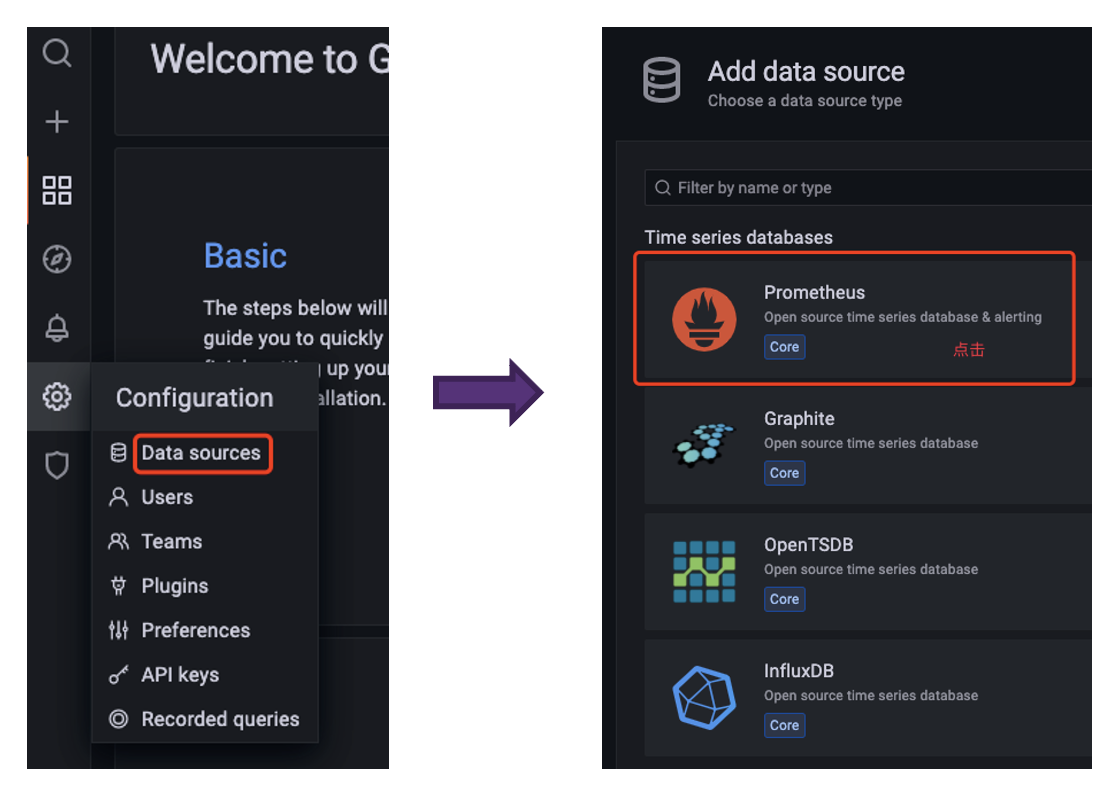
+
+5. 在配置 Data Source 时注意 Prometheus 所在的URL,配置好后点击Save & Test 出现 Data source is
working 提示则为配置成功
+
+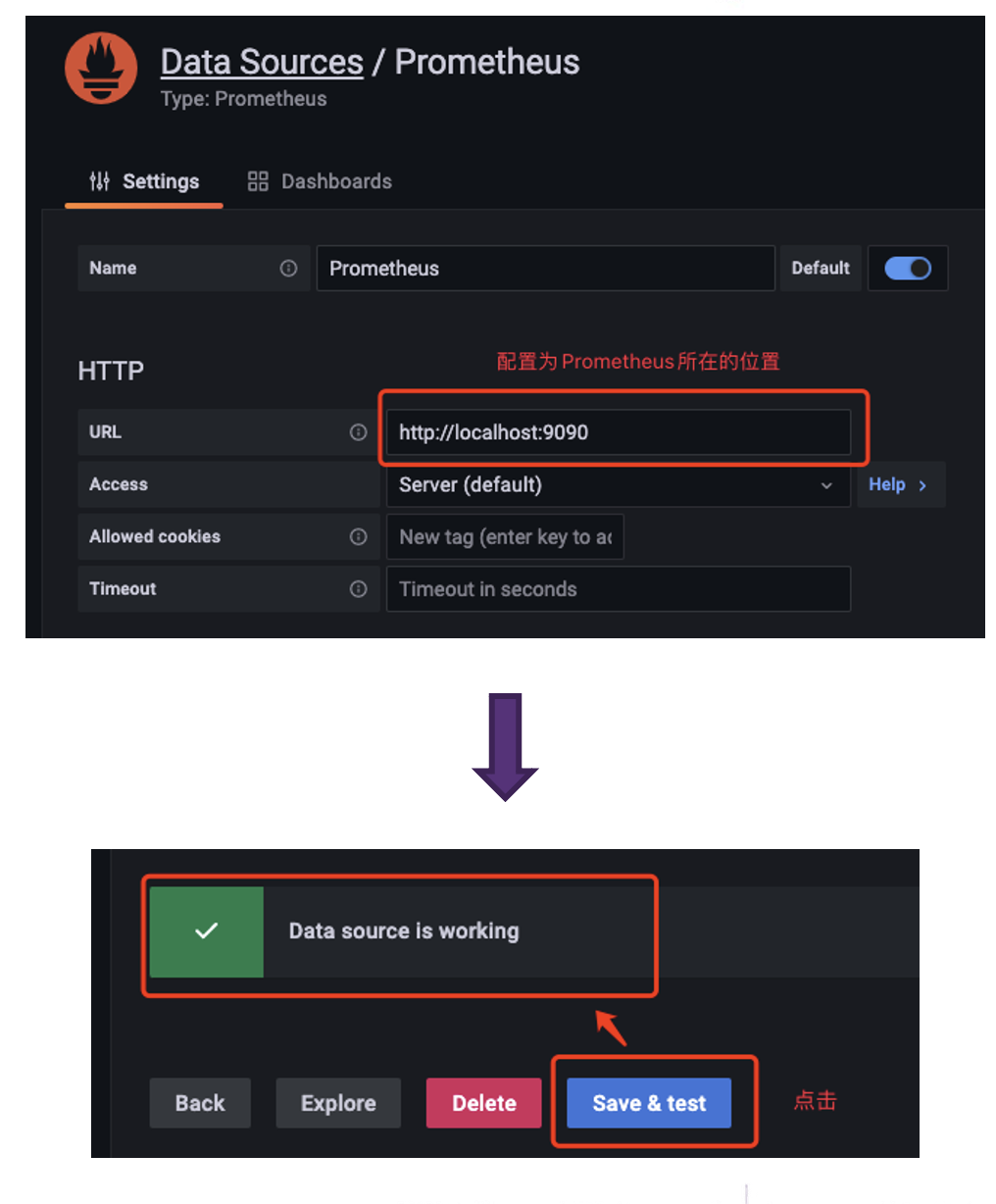
+
+### Step2:使用IoTDB官方提供的Grafana看板
+
+1. 进入 Grafana,选择 Dashboards 的 Browse
+
+
+
+2. 点击右侧 Import 按钮
+
+
+
+3. 选择一种方式导入 Dashboard
+ a. 上传本地已下载的 Dashboard 的 Json 文件
+ b. 输入 Grafana 官网获取到的 Dashboard 的 URL 或者 ID
+ c. 将 Dashboard 的 Json 文件内容直接粘贴进入
+
+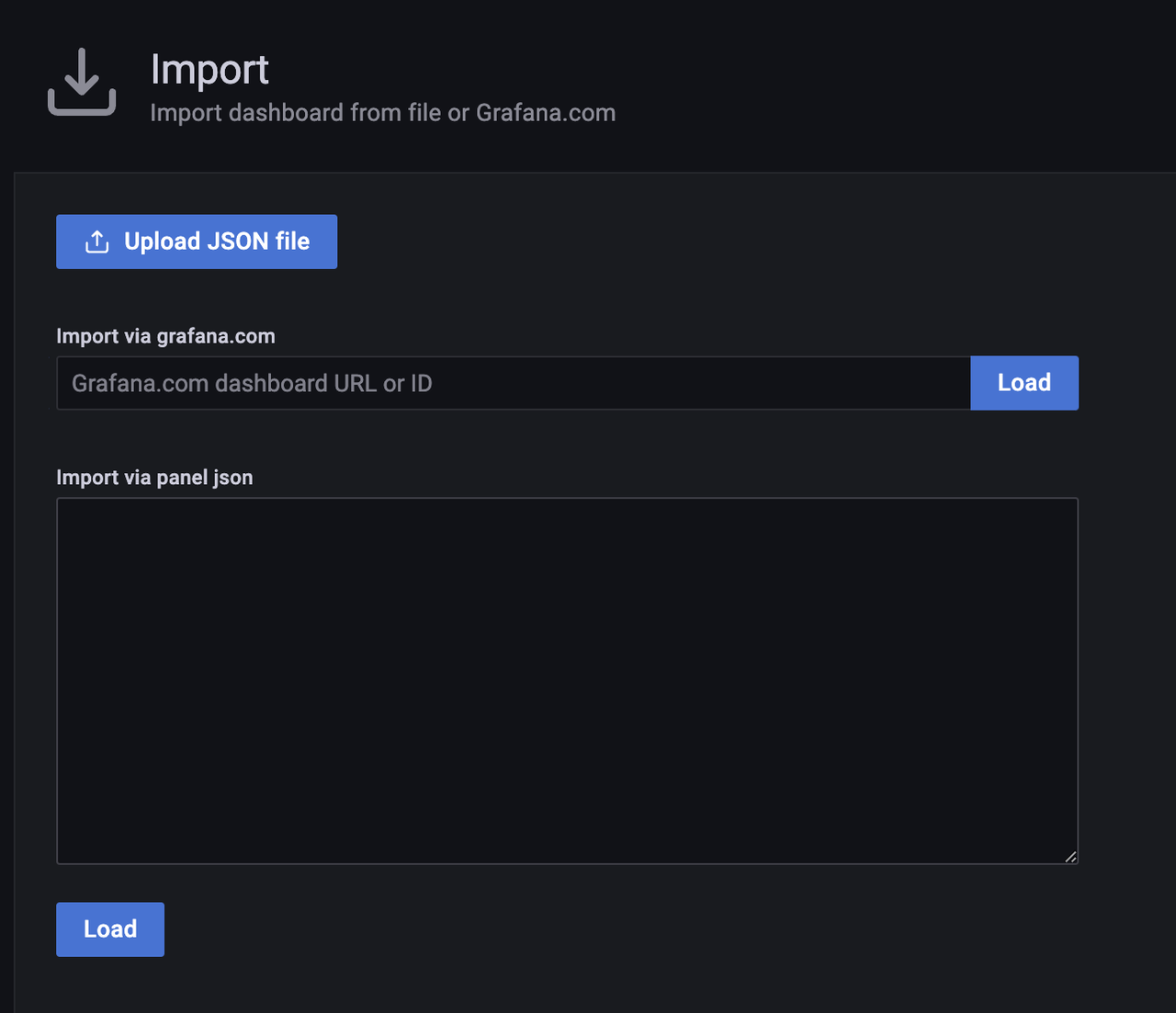
+
+4. 选择 Dashboard 的 Prometheus 为刚刚配置好的 Data Source,然后点击 Import
+
+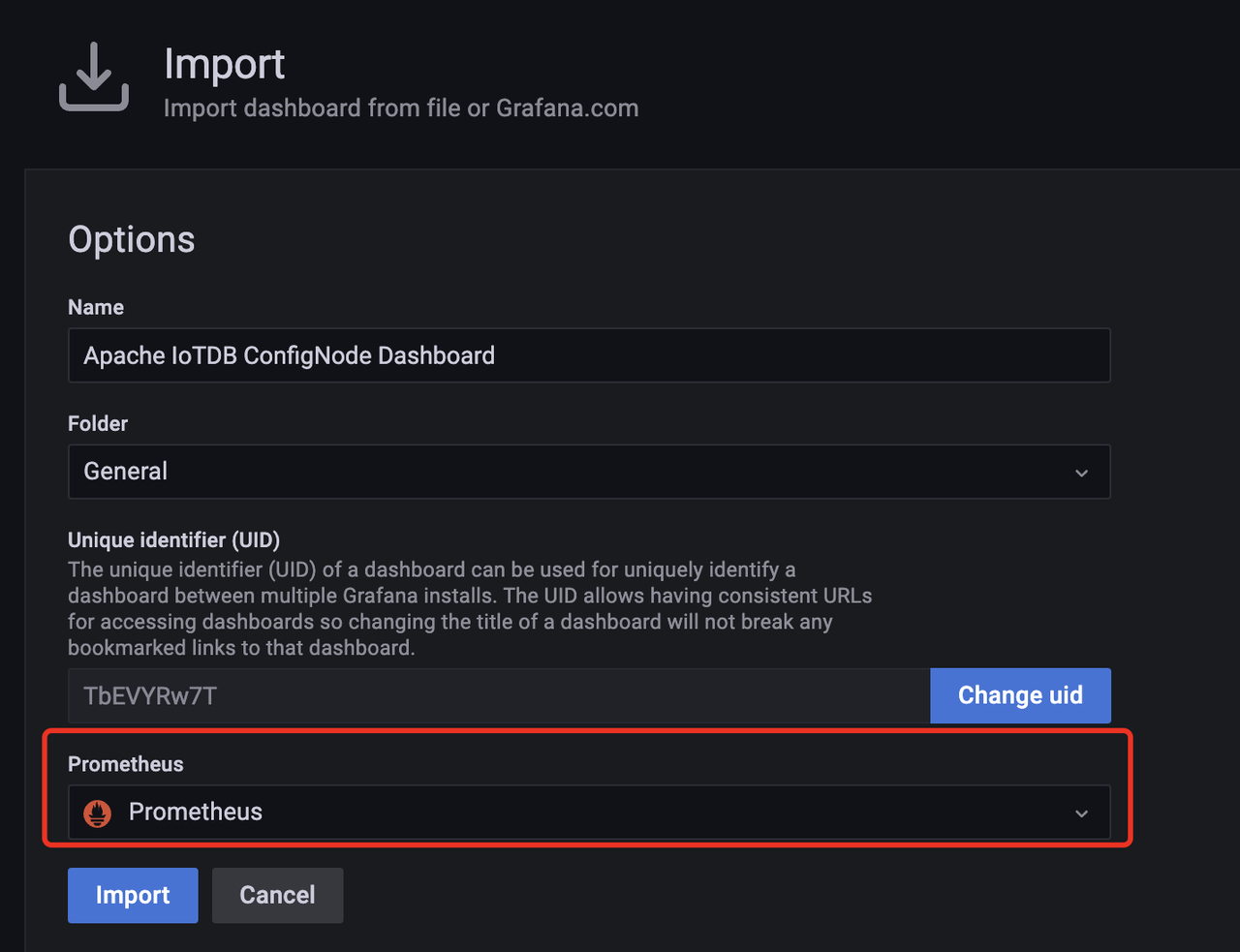
+
+5. 之后进入 Dashboard,选择 job 为 ConfigNode,就看到如下的监控面板
+
+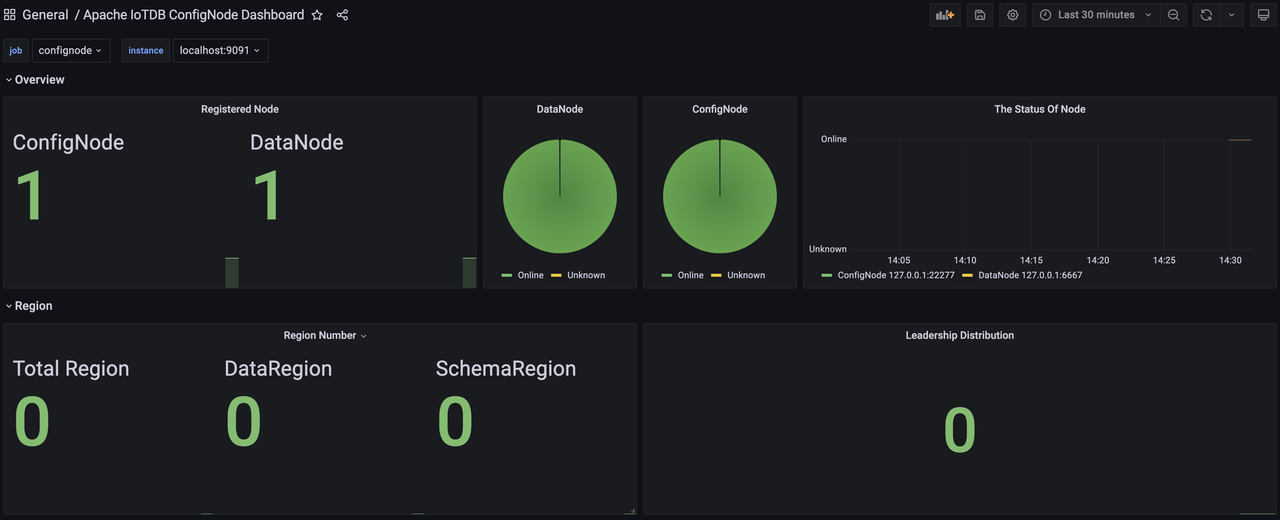
+
+6. 同样地,我们可以导入 Apache DataNode Dashboard,选择 job 为 DataNode,就看到如下的监控面板:
+
+
+
+### Step3:创建新的 Dashboard 进行数据可视化
+
+1. 首先创建Dashboard,然后创建Panel
+
+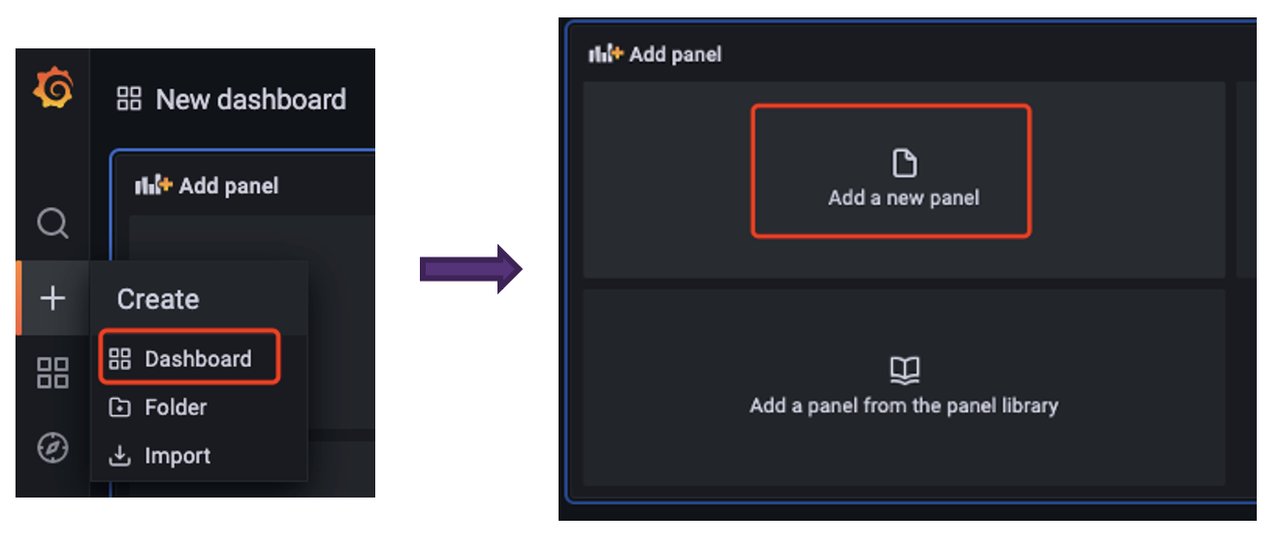
+
+2. 之后就可以在面板根据自己的需求对监控相关的数据进行可视化(所有相关的监控指标可以先在job中选择confignode/datanode筛选)
+
+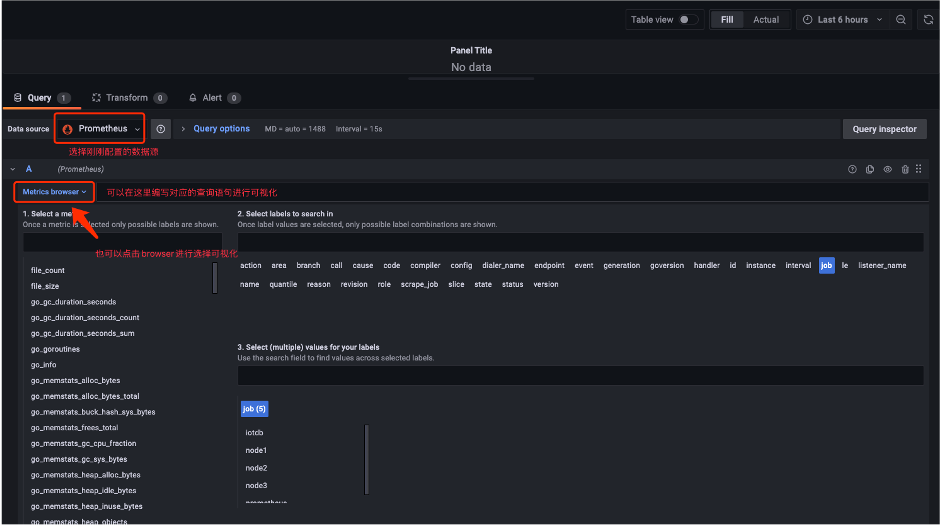
+
+3. 选择关注的监控指标可视化完成后,我们就得到了这样的面板:
+
+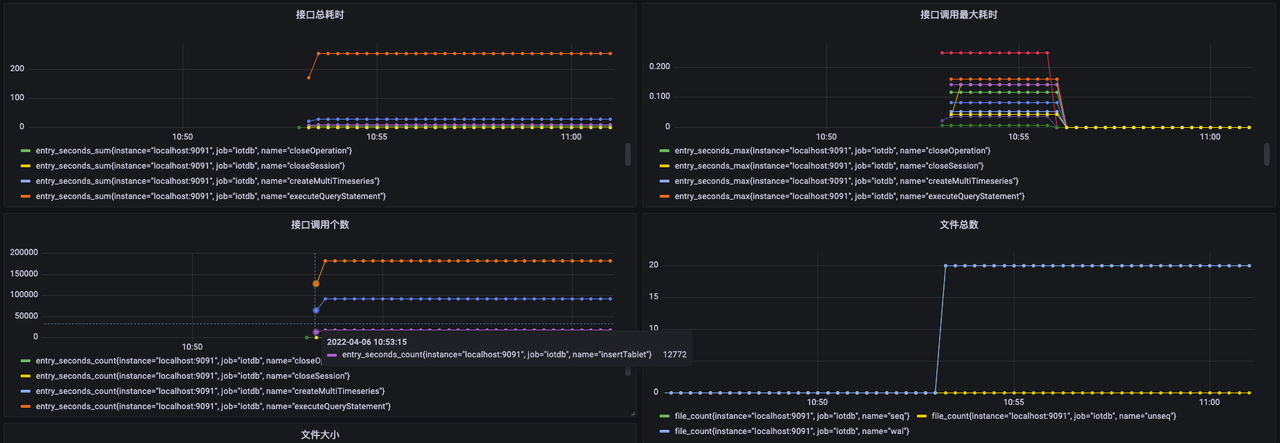
\ No newline at end of file
diff --git a/src/zh/UserGuide/V1.2.x/stage/ConfigNode-Config-Manual.md
b/src/zh/UserGuide/V1.2.x/Reference/ConfigNode-Config-Manual.md
similarity index 100%
rename from src/zh/UserGuide/V1.2.x/stage/ConfigNode-Config-Manual.md
rename to src/zh/UserGuide/V1.2.x/Reference/ConfigNode-Config-Manual.md
diff --git a/src/zh/UserGuide/V1.2.x/stage/DataNode-Config-Manual.md
b/src/zh/UserGuide/V1.2.x/Reference/DataNode-Config-Manual.md
similarity index 100%
rename from src/zh/UserGuide/V1.2.x/stage/DataNode-Config-Manual.md
rename to src/zh/UserGuide/V1.2.x/Reference/DataNode-Config-Manual.md
