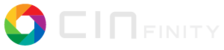I enclose some minor clarifications I made in the manual. For those who do not use Latex, I report below the phrases I added and where I put them:
In the first paragraph of chapter 5 (editing):
"The entire space comprised by the timeline (horizontal extent) and
the tracks, whether empty or occupied, (vertical extent) is called the
canvas, in analogy of the workspace of raster graphics programs or the
painter's canvas. It is usual to interchange the terms timeline and
canvas. In the canvas, Audio tracks are different from Video tracks so
a media including both audio and video will be split into 2 or more
indipendent tracks. There is no Link/Unlink-like function present in
other programs, although there are workarounds."
also:
"Nomenclature: media loaded in the timeline (canvas), in whole or in
part, are called edits, unlike other programs that call them clips.
Clips in \CGG{} are those that are created in the Viewer window and
can be brought into the timeline, where they become edits, or brought
into the Resources window, inside the Clips folder, where they can be
renamed and a description added. These too, once brought into the
timeline, are renamed edits. In \CGG{} the difference edits/clips is
not important; however, the difference of clips as it is intended in
other NLEs is important. These are media (or parts of it) complete in
themselves and indipendent from other clips and the timeline. Edits in
\CGG{} on the other hand, can be a media (or part of it) but can also
be any region of the timeline between In/Out Points or from a
highlighted, on which we can do editing operations. This leads to some
advantages (e.g. putting an effect only in a certain part of the edit)
but one must always keep in mind that the edit remains dependent on
the track and the entire canvas."
In the first paragraph of Chapter 4 (Load, Save and the EDL):
"The media files loaded into the Resources window are called assets
and are virtual references to the real files on disk. The original
sources are not changed and so we have non-destructive editing."
> I have made some notes to use but am still gathering some more.
That's great, Phyllis. I also attach my txt file so we can integrate
it. In the file I propose a draft for a new section of the manual
where I put some std features of NLEs compared to how they work in
CinGG. I am not an expert on other NLEs so I ask everyone to correct,
add and improve the points I have written.
For the new section on editing differences between the various NLEs, I thought I would do a workflow comparison between CinGG and Adobe Premiere Pro. In fact, his is considered the easiest and most intuitive workflow of all. However, I have never used it so I need everyone's help in finding the points of difference and how to try to solve them in CinGG (put in round brackets). Importing media: you can drag mediafiles, folders and subfolders directly into the Project window. The pattern of folders and subfolders will be maintained. (In CinGG you import everything into the Media folder, in Resouces window, solely through the internal file manager. A personal folder structure, but not subfolders, can be done manually after importing mediafiles) Timeline: is simply the collection of clips and sequences. Each object is independent of the others. (In CinGG we have the canvas that includes a vertical stack of tracks extended horizontally along a timebar. To make the various tracks independent we have to act on the arm/disarm track buttons in the patchbay) Cutting a region: if we cut a part of the clip in its place the blank space remains (in CinGG the edits to the right of the cut move to the left to occupy the blank space. We have to use the Mute Region [m] command to overwrite the selected region with a blank space) Cut: (cutting an edit in two in CinGG is not possible because of Track Optimization. This can be remedied by doing a single frame cut, or you can use Split which creates hard edges, however) Drag and Drop: moving one or more video clips also moves the corresponding audio clips (this can also be done in CinGG which also has DnD mode, however it is important to take into account the independence of the video track with the corresponding audio track: it is easy to lose synchronization. There is no Link/UnLink function. The workaround is to merge the A/V edits into a group. Or use the "Gang Tracks" mode, after which we can move the edits at the same time. Or double-click on an edit whose selection will also cover other edits lined up on other tracks and of the same length). Selecting clips: you can use the mouse to create a selection of a rectangular region; all clips that touch that region are selected. (In CinGG you can only use grouping of edits, but this has to be done edit by edit or with the Select Edits command on an illuminated region of the timeline. Or you can use LMB drag and drop at the same time as the Alt key, so all edits we hover the mouse cursor over will be selected) Effects: apply directly to each affected clip (or selection of clips) and work only in it. (In CinGG we can apply them to one or more edits, to the whole track or even to several regions of the timeline, after we have selected them) adjustment layer (in CinGG: you can apply the effect to the whole track or create a new empty overlay track on which to use only the effects) j,k,l: are standard keys in almost all NLEs and are used to playback sequences on the timeline. (In CinGG other keys are used and cannot be changed because j,k and l are already engaged in other functions) Titler: You can write, do editing and transformations directly in the Project monitory. (In CinGG, the titler behaves like real text editing; some more advanced graphical and motion functions are not present. This can be remedied by putting titles in a track of their own where we can apply the effects and transformations we need.)
![]() Archivio.tar.gz
Archivio.tar.gz
Description: application/gzip
-- Cin mailing list Cin@lists.cinelerra-gg.org https://lists.cinelerra-gg.org/mailman/listinfo/cin